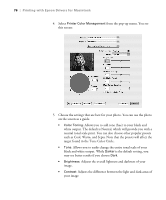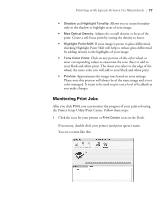Epson Stylus Pro 4800 Portrait Edition Printer Guide - Page 72
built-in cutter., cutter. See for a list of media that do not work with
 |
View all Epson Stylus Pro 4800 Portrait Edition manuals
Add to My Manuals
Save this manual to your list of manuals |
Page 72 highlights
72 | Printing with Epson Drivers for Macintosh Note: These settings override settings made through the control panel. 2. Choose one of the following Auto Cut settings: • Normal Cut allows margin space at the top and bottom of each image. • Double Cut extends the space between the images and trims each print individually. This provides the cleanest edge for borderless printing. • Single Cut causes the images to be printed end-to-end and saves paper. With borderless printing, you may see a sliver of the previous or next image. • Off disables automatic cutting. Choose this setting if you want to operate the cutter manually, print multiple print jobs without cutting, or if you are printing on heavy media that must be cut by hand. See page 55 for instructions on using the button to operate the cutter. See page 48 for a list of media that do not work with the built-in cutter. 3. Select either of the following options: • Print Page Line prints trim lines on the right and bottom edges of your pages. • Save Roll Paper saves paper by not feeding the blank portion of the last page of your document. Available only when you've selected Roll Paper (Banner) as the Paper Source. 3-72