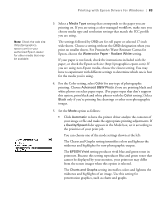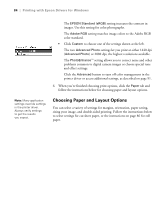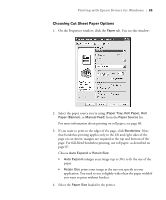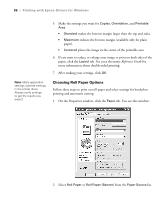Epson Stylus Pro 4800 Portrait Edition Printer Guide - Page 88
the last of your document. Available only if you've selected
 |
View all Epson Stylus Pro 4800 Portrait Edition manuals
Add to My Manuals
Save this manual to your list of manuals |
Page 88 highlights
88 | Printing with Epson Drivers for Windows To make the best use of your paper, creating a custom paper size is recommended. Select User Defined. You see this screen: Note: Select Landscape when you want to rotate your image 90°. Type a name for your custom size, then enter the size in hundredths of an inch (or centimeters) and click Save, then click OK. 6. If you are printing with margins, set the following options: • Auto Rotate saves paper if your document length is shorter than the printable width of the roll. The document is automatically rotated 90 degrees and printed crosswise. Be sure to click Roll Width and select the width of your roll paper. • Print Page Line prints trim lines on the right and bottom edges of your pages. • Save Roll Paper saves paper by not feeding the blank portion of the last page of your document. Available only if you've selected Roll Paper (Banner) as the Paper Source. 7. Make the settings you want for Copies and Orientation. 8. If you want to reduce or enlarge your image, click the Layout tab. See page 90 for more information on layout settings. 9. After making your settings, click OK. 4-88