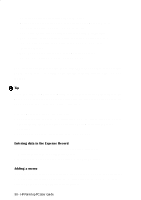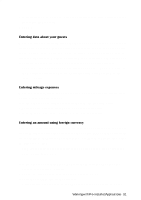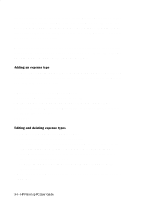HP 620Lx HP 620LX/660LX PalmTop - (English) User Guide - Page 105
Changing the Payment Methods list, Adding a payment method, Editing and deleting payment methods,
 |
View all HP 620Lx manuals
Add to My Manuals
Save this manual to your list of manuals |
Page 105 highlights
Changing the Payment Methods list Payment methods refer to the accounts or funds you use to pay for your expenses. Adding a payment method 1. From the Lists menu, choose Payment Methods. 2. Tap New, fill in the information at the Add New Payment Method window, and tap OK. • In the "Account Type" section, choose the Account Type for this payment method. • In the "Paid by" section, indicate whether you or your company pays for this payment method. 3. Make any other changes you want to the Payment Methods list, and then tap Done. Editing and deleting payment methods 1. From the Lists menu, choose Payment Methods. 2. Select the payment method you want to edit or delete. • To edit a payment method, tap Edit. You can change the payment method name and the account type. • To delete a payment method, tap Delete. Confirm that you want to delete the selected payment method. 3. Make any other changes you want at the Payment Methods List window, and then tap Done. Managing Envelopes, Folders and Files Envelopes contain the expense information you've entered for each of your expense reports. Envelopes are organized in folders, and both envelopes and folders are contained in an ExpensAble file. • Group related envelopes into folders. • If you don't plan to use folders, slide the spacer to the left to "hide" the folders and give you more room for your envelopes. ! Note Many of the tasks in the following table are on the shortcut menu in the Envelopes window. WorkingwithHPPrPe-aIlnmstaolplePdCAUppsleircaGtuioidnes- 95