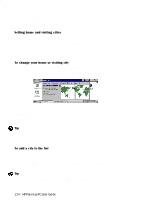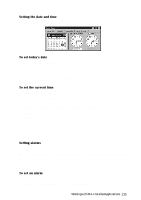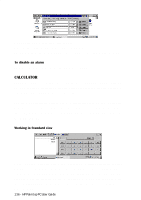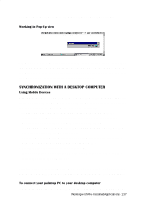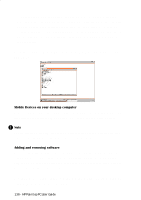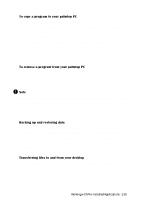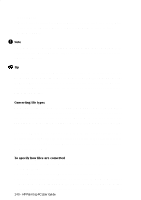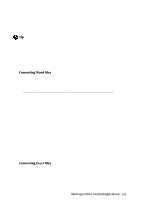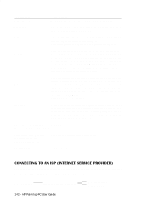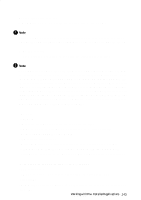HP 620Lx HP 620LX/660LX PalmTop - (English) User Guide - Page 149
In My palmtop PC, double-tap the Control Panel icon.
 |
View all HP 620Lx manuals
Add to My Manuals
Save this manual to your list of manuals |
Page 149 highlights
To copy a program to your palmtop PC 1. Copy (or drag) the software program (one having an .exe file extension) to Mobile Devices on your desktop computer, as described in "Transferring files to and from your desktop" later in this chapter. 2. On your palmtop PC, create a shortcut for the program by tapping the program name or icon while holding down the alt key, and then tapping Desktop Shortcut. 3. Drag the shortcut to the Program Files folder in My palmtop PC. This ensures that youíll be able to select the program from the Start menu. To remove a program from your palmtop PC 1. In My palmtop PC, double-tap the Control Panel icon. 2. Double-tap the Remove Programs icon. 3. Select the program that you want to remove from the list, and then tap Remove. ! Note If you copied a program to your palmtop PC rather than installing it, the program may not appear in the Remove Programs list. In this case, you delete the program by selecting its icon, and then tapping the delete key. Also, you cannot remove the programs that came installed on your palmtop PC. Backing up and restoring data Use Mobile Devices to regularly back up files and calendar, contact, and task information on your palmtop PC to a storage file on your desktop computer. If this information is ever corrupted or lost on your palmtop PC, you can restore your data using the backup file. For fill details see "Backing up and Restoring Data". Transferring files to and from your desktop You can transfer files between your desktop computer and your palmtop PC as follows: • Copy a file by selecting the file in Mobile Devices and then dragging it to the desired location on your desktop computer. Or select a file on your desktop computer and drag it to the Mobile Devices. Alternatively, select the file and use the Copy and Paste commands on WorkingwitHhPrPea-lImnsttoapllePdCAUpspelircGatuiiodnes- 139