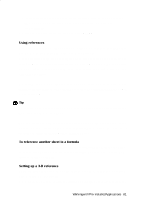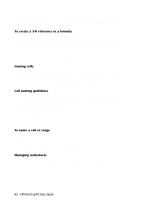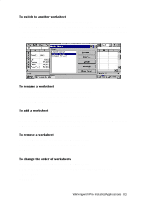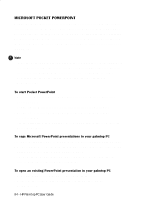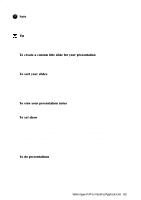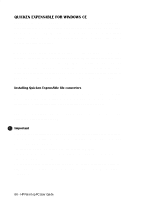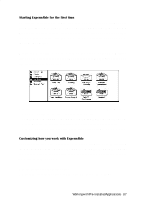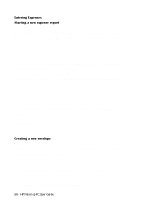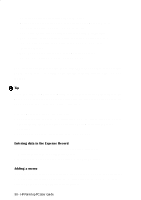HP 620Lx HP 620LX/660LX PalmTop - (English) User Guide - Page 95
Tap View, then View Show OR
 |
View all HP 620Lx manuals
Add to My Manuals
Save this manual to your list of manuals |
Page 95 highlights
! Note To open a presentation when the PowerPoint application has already been opened, tap File, then Open and double-tap on the document icon. Tip To easily open the most recently used file, tap the File menu, then Recent Files and then tap the file's name. To create a custom title slide for your presentation 1. Tap Tools, then Title Slide, and type in the information for the title slide. 2. Tap OK. To sort your slides 1. Tap Tools, then Slide Sorter, followed by the Up or Down arrows to change the sequence of the slides. 2. Check off Hide Slide to hide slides. 3. Tap OK. To view your presentation notes 1. Tap View, then Notes Page View To set show 1. Tap Tools, then Set Up Show. You can choose to view the show on the palmtop screen (built-in LCD) or on an external screen in which case you would need a VGA-out card which is an accessory available for seperate purchase. 2. Choose Manually if you want to advace the slides manually or type in the desired time intervals for the slides to advance automatically. 3. Type OK. To do presentations • Tap View, then View Show OR • Tap the Screen Show icon on the toolbar You can also use the stylus to draw annotations while presenting by tapping on the stylus icon on the Screen Show. WorkingwithHPPrPe-aIlnmstaolplePdCAUppsleircaGtuioidnes- 85