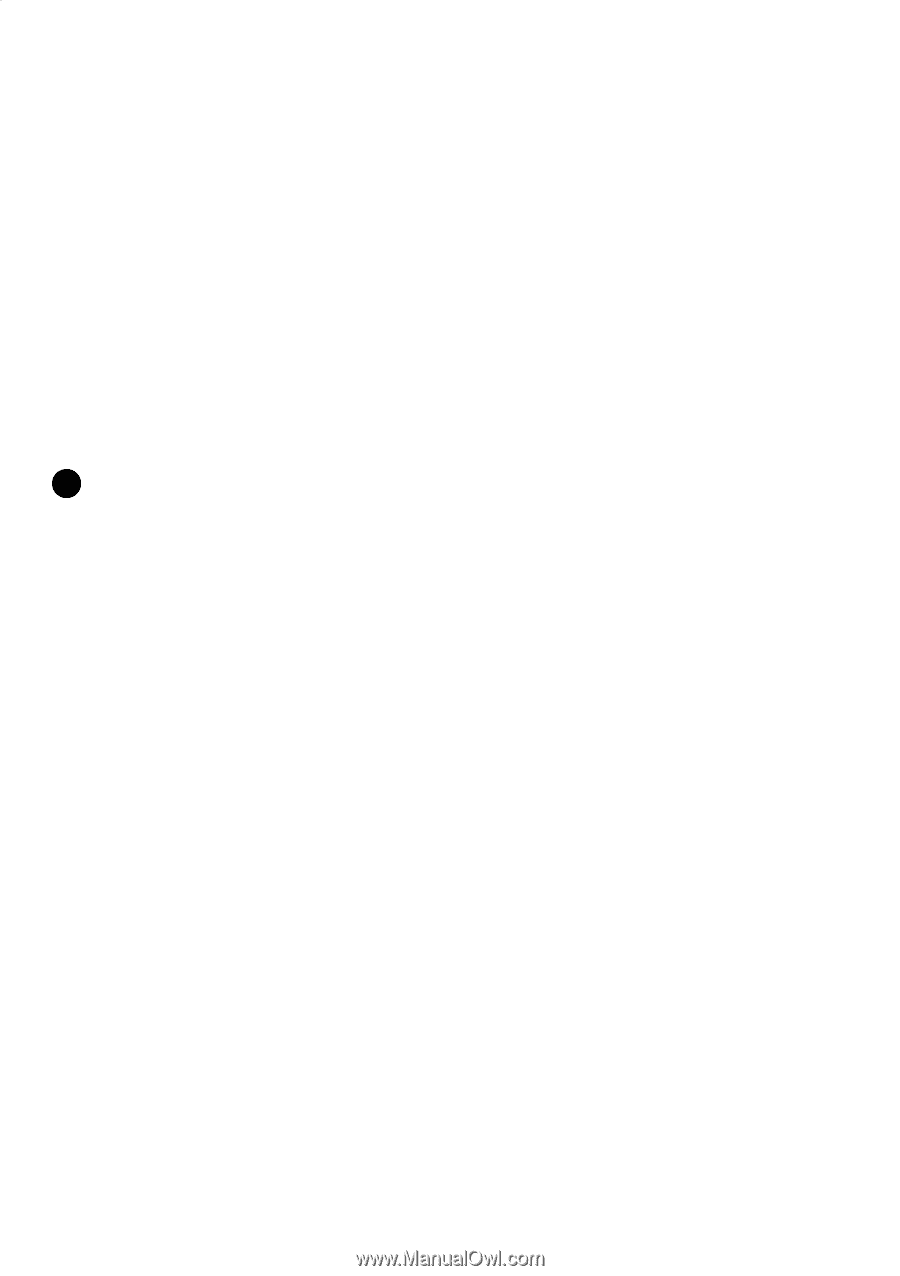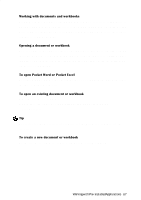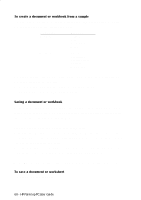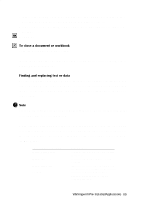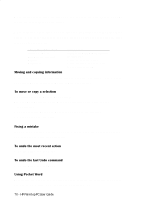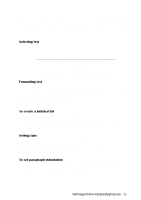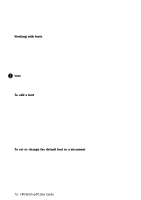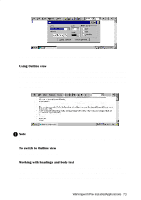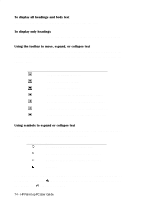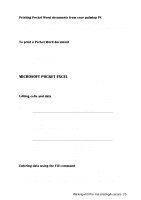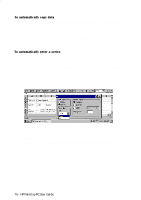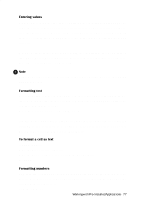HP 620Lx HP 620LX/660LX PalmTop - (English) User Guide - Page 82
Working with fonts, To add a font, To set or change the default font in a document
 |
View all HP 620Lx manuals
Add to My Manuals
Save this manual to your list of manuals |
Page 82 highlights
3. Copy the paragraph with the desired indentation from the transferred document and paste it into a new Pocket Word document. 4. Edit the copied text. (Pocket Word retains the paragraph formatting). Working with fonts Your palmtop PC comes with several fonts installed on it. To see which fonts, look in the Windows folder in My Handheld PC or under Font in the Format menu. You can also install additional fonts by using the Windows CE Mobile Devices. The fonts and font sizes you can add are available in Pocket Word and Pocket Excel. TrueType fonts are generally the best fonts to convert to your palmtop PC, however, other font types can be converted as well. ! Note Because fonts take up valuable program and storage memory on the palmtop PC, add only the fonts and font sizes that you need. To add a font • Connect your palmtop PC to your desktop computer and run Mobile Devices. On your desktop computer, drag the font file(s) to the Windows/fonts folder in the Mobile Devices window. • Select the font sizes that you want to download to the palmtop PC. To view the font files on your palmtop PC, look in the Windows/fonts folder. If you transfer a document from your desktop computer that uses a font not installed on your palmtop PC, Pocket Word uses the closest matching font. It also uses this font for any new text that you type. Transferring the document back to your desktop computer restores the original font. To set or change the default font in a document 1. Open a new document. 2. Before you begin typing, tap Select All on the Edit menu to select the first blank paragraph. 3. Select a font from the list on the toolbar. 72 - HP Palmtop PC User Guide