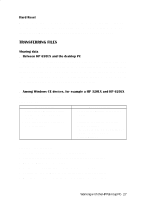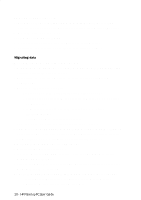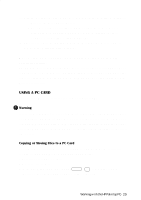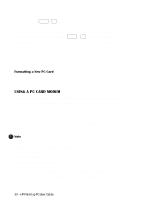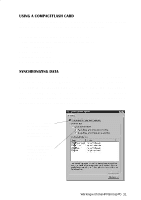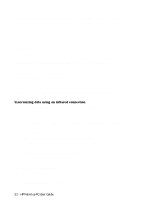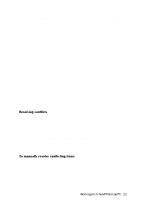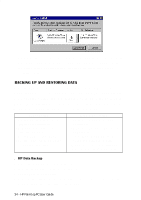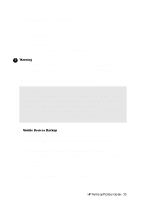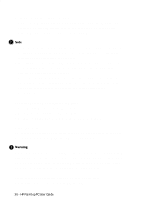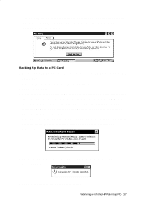HP 620Lx HP 620LX/660LX PalmTop - (English) User Guide - Page 42
Mobile, Devices, Mobile Devices
 |
View all HP 620Lx manuals
Add to My Manuals
Save this manual to your list of manuals |
Page 42 highlights
Files that have been moved or copied between Microsoft Word and Excel on the desktop PC, and Pocket Word and Pocket Excel on the HP Palmtop PC need to be synchronized manually. To synchronize from the desktop, select your mobile device in the Mobile Devices window, and click Synchronize Now. Or you can press F9 on your desktop computer. To synchronize from your mobile device, tap Start, select Programs, then Communications, and then tap ActiveSync. Choose the connection to use: • Serial Port @ for cable connections. • Infrared Port for infrared connections. • Network Connection for network connections. If you do not have this connection option, the network is not properly configured. • Your own connection, if you created one for modem or RAS server connection. Finally select the computer name to synchronize with, and click Connect. Syncronizing data using an infrared connection. If you have not set up your desktop PC and your HP Palmtop PC for an infrared connection yet, you will need to do that first. 1. Install and configure an infrared port on your desktop computer following the manufacturer's instructions. 2. Install the Windows 95 infrared driver as follows: • From the Windows CE Services CD-ROM, run Setup.exe. • From the Windows CE Services Setup dialog box, select Optional Components. • From the Setup Windows 95 Infrared Communications Driver v2.0 directory, run Setup.exe. When asked to specify a virtual port, choose a port that does not exist on your desktop computer (eg. COM3). 3. On your desktop computer, Open the Mobile Devices folder and, on the File menu, click Communications. 4. For Port, select the virtual COM port you set up in step 2. Click Install New Port to add the infrared port if neccessary. If you install a new port, you may need to reinstall Windows CE Services. 32 - HP Palmtop PC User Guide