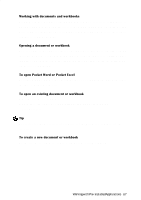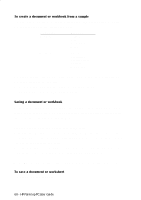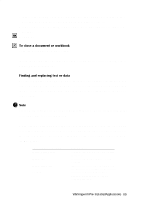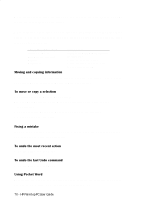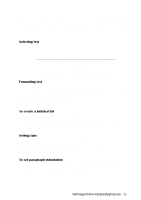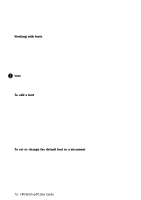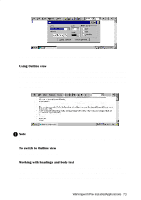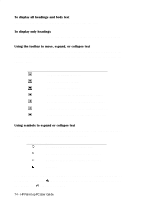HP 620Lx HP 620LX/660LX PalmTop - (English) User Guide - Page 79
file. In Pocket Word, use Find CTRL+F to locate information and Replace
 |
View all HP 620Lx manuals
Add to My Manuals
Save this manual to your list of manuals |
Page 79 highlights
2. If this is the first time you have saved the file, type a name for it in the Name box, and then open the location in which you want to store it. 3. If you are saving a Pocket Word document, go to the Type list and select the file type. 4. Tap OK. To close a document or workbook • Tap the Close button on the toolbar. If only one document or workbook is open, closing it also closes Pocket Word or Pocket Excel, respectively. Finding and replacing text or data Use the commands on the Edit menu to quickly locate or revise information in a file. In Pocket Word, use Find (CTRL+F) to locate information and Replace (CTRL+H) to revise information. In Pocket Excel, use Find/Replace (CTRL+F) to do either. ! Note Pocket Word searches the whole document regardless of where the insertion point is located when you start the search. When finding or replacing information, you can specify not only the text or data to locate or replace, but also how to conduct the search. Set your search options in the Find and Replace dialog boxes that appear after choosing a command from the Edit menu. Choose this search option Match whole words Match case Match entire cell Look in If you want to Search for the whole word only (Pocket Word only) Search for the word or phrase exactly as typed Search for an exact and complete match of characters in a cell (Pocket Excel only) Search for a particular workbook attribute, either a value or formula (Pocket Excel only) WorkingwithHPrPe-aIlnmstaolplePdCAUpspelircaGtuiiodnes- 69