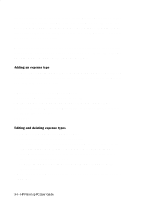HP 620Lx HP 620LX/660LX PalmTop - (English) User Guide - Page 109
Creating a file, Entering company and user information, Transferring ExpensAble Data, Important
 |
View all HP 620Lx manuals
Add to My Manuals
Save this manual to your list of manuals |
Page 109 highlights
Creating a file 1. From the File menu, choose New. 2. Choose New File and tap OK. 3. Enter a name for the new file and tap OK. Entering company and user information You can enter the company and user information needed by ExpensAble by entering the information into the User Info window. Transferring ExpensAble Data Transferring Quicken ExpensAble files from your H/PC device to the desktop computer. ! Important Before you can transfer ExpensAble files between your H/PC and your desktop computer you must install Quicken ExpensAble file converters and re-establish establish the partnership between the H/PC and desktop computer to register the file converters. 1. Connect your H/PC device to the desktop computer. 2. On the desktop computer, start the Mobile Devices program from the Microsoft Windows CE Services folder. 3. Double click the icon corresponding to your H/PC device. 4. Double click on "My Handheld PC". 5. Double click on "Program Files". 6. Double click on "Quicken ExpensAble" to view the Quicken ExpensAble files with the *.pqx extension on your H/PC. 7. Then, start Windows Explorer on your desktop computer. 8. Drag the Quicken ExpensAble *.pqx file from the window you opened in step 6 to the Windows Explorer window you opened in step 7. You will then be prompted to choose where, on the desktop computer, you want the file transferred. 9. After the file is copied and converted, click OK. WorkingwithHPPrPe-aIlnmstaolplePdCAUppsleircaGtuioidnes- 99