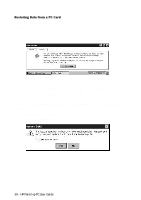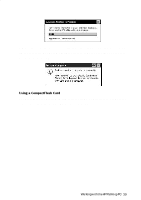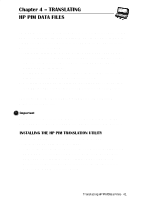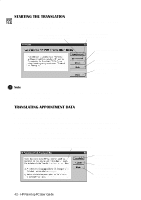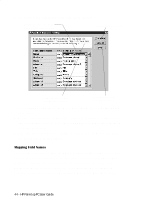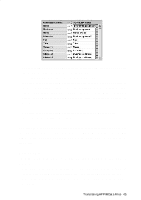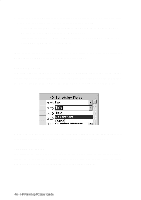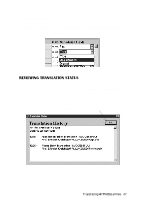HP 620Lx HP 620LX/660LX PalmTop - (English) User Guide - Page 53
Translating Phone Book Data
 |
View all HP 620Lx manuals
Add to My Manuals
Save this manual to your list of manuals |
Page 53 highlights
4. The data translation progress screen appears, showing the progress of current translation activity. Click Stop to terminate the translation operation in progress. 5. When the translation has successfully completed, a message appears. Click OK to return to Welcome screen. An Appointment Translation Limitation Although the Appointment Book applications on the HP 100LX/ 200LX palmtop PCs and HP OmniGo 100/120 organizers and the Calendar application on the HP Palmtop PC support daily, weekly, monthly, and yearly repeated events, the Schedule+ application supports only daily and yearly repeated events. Since all translation goes through Schedule+, there is no direct mapping from earlier HP Palmtop products to Schedule+ for repeating weekly and monthly events. As long as you do not edit imported repeating weekly or monthly events in Schedule+ before you synchronize them with the HP Palmtop PC, they will translate correctly into repeating events on the palmtop PC. If, however, you edit them in Schedule+, they lose their weekly/monthly attribute and are treated as single events. TRANSLATING PHONE BOOK DATA To translate a phone book data file: 1. Click on Phone Book in the Welcome screen. 2. Specify the phone book data file to translate in the Open File dialog box, then click OK. If the file you specify is not a PIM database file of the appropriate type, you'll get an error message. TranHsPlaPtailnmgtHoPpPPICMUDsaetraGFuiildees- 43