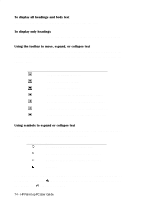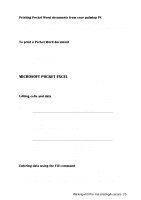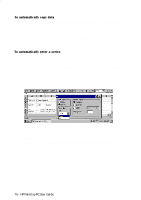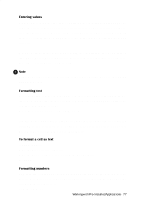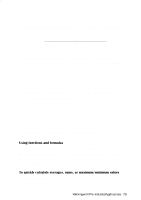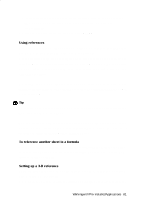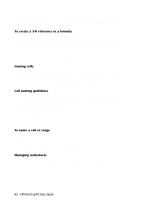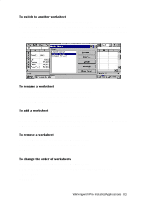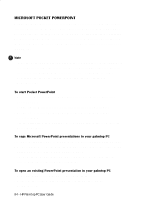HP 620Lx HP 620LX/660LX PalmTop - (English) User Guide - Page 89
Using functions and formulas, To quickly calculate averages, sums, or maximum/minimum values
 |
View all HP 620Lx manuals
Add to My Manuals
Save this manual to your list of manuals |
Page 89 highlights
• To enter dates, use either a slash (/) or a hyphen (-), and specify months using either the full name or the three-letter abbreviation. When entering a year, Pocket Excel recognizes numbers between 1900 and 2078. See the following table for date and time examples. Date 8/3/96 Aug-96 31-Aug-96 Times 3:00 3:00:00 pm 8/31/96 3:00 pm • Enter a date and time in the same cell by typing a space between them. • A date may appear differently from what you typed because Pocket Excel matches your entry to the closest default format. You can change the format. Percentages guidelines • To enter a percentage, type one of the following: the number followed by the percent sign (for example, type 5%), the number as a decimal (for example, 0.05), or the value as a formula (for example, =1/20). For the first method, Pocket Excel will automatically format the cell as a percentage. In the latter two cases, you must format the cell as a percentage. Custom number guidelines • If the Microsoft Excel file that youíve transferred to your Handheld PC contains a custom number format, that format may be displayed correctly in Pocket Excel even if there is not an exact format match. You will see Custom selected on the Number tab in the Format Cells dialog box. Using functions and formulas Pocket Excel supports about 100 commonly used Microsoft Excel functions. Pocket Excel Help provides specific details on working with functions, which often have several associated arguments. To see function descriptions, tap Insert Function on the Tools menu, and then tap the Help button. To quickly calculate averages, sums, or maximum/minimum values 1. Select a range of cells. 2. Tap the AutoCalc menu on the status bar at the bottom of the screen. WorkingwithHPrPe-aIlnmstaolplePdCAUpspelircaGtuiiodnes- 79