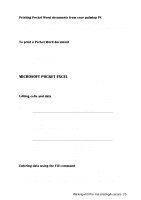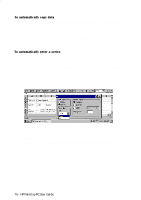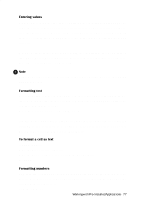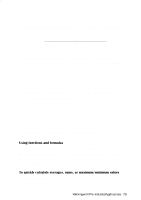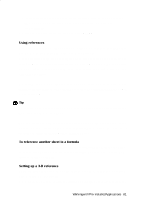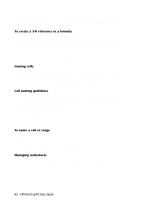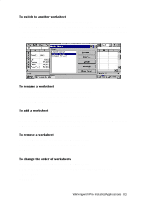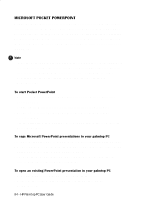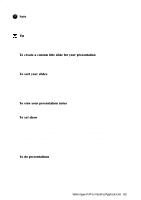HP 620Lx HP 620LX/660LX PalmTop - (English) User Guide - Page 90
Arithmetic operators, Comparison operators, First Quarter 1996, Total, sales for &A1, Total - for sale
 |
View all HP 620Lx manuals
Add to My Manuals
Save this manual to your list of manuals |
Page 90 highlights
3. Tap the desired function. The result appears in the status bar. In addition to functions, Pocket Excel supports formulas, so that you can calculate values and analyze worksheets. Specifically, you can perform operations on worksheet values by using one of three operators on elements of a formula: • Arithmetic operators, such as addition, subtraction, division, multiplication, percent, and exponentiation, perform basic mathematical operations and produce numeric results. • Comparison operators compare two values and produce the logical value TRUE or FALSE. Examples include Text operators join two or more text values into a single combined text value. For example, if First Quarter 1996 is the text in cell A1, the formula, ="Total sales for "&A1, produces the text, Total Sales for First Quarter 1996. Once you have entered a formula, the formula's resulting value appears in the corresponding cell on the worksheet. When you select a cell containing a formula, the formula always appears in the formula bar. To enter a formula 1. Tap the cell you into which you want to enter the formula. 2. Type an equal sign (=) to activate the formula bar. (A formula must begin with an equal sign.) 3. Enter the formula using the following guidelines: • Use parentheses to enclose ranges (which are part of formulas) and other function arguments. For example, (A1:B3) represents the cell references and (1,2,3) represents constant values in the formula, =AVERAGE(SUM(A1:B3),SUM(1,2,3)). 80 - HP Palmtop PC User Guide