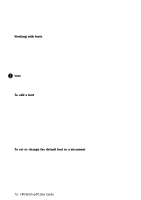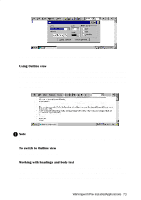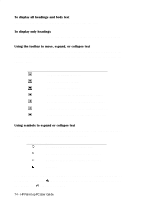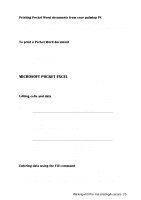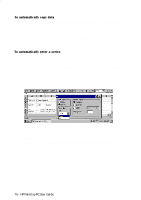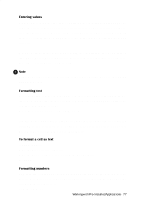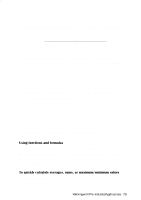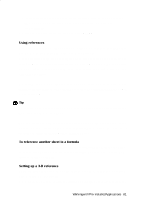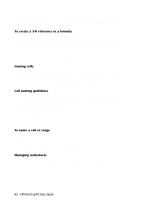HP 620Lx HP 620LX/660LX PalmTop - (English) User Guide - Page 87
Entering values, Formatting text, To format a cell as text, Formatting numbers
 |
View all HP 620Lx manuals
Add to My Manuals
Save this manual to your list of manuals |
Page 87 highlights
Entering values Pocket Excel recognizes two types of data: values (constant text and numbers) and formulas (a sequence of values, cell references, names, functions, or operators, that produces a new value from existing values). This section deals with values. For information on formulas, see the next section, "Using functions and formulas." When you enter a value, Pocket Excel determines its data type based on what you type. Then, Pocket Excel applies the default format for that type of entry: text, date, time, currency value, or percentage. ! Note Although Pocket Excel automatically formats your entries, you can change the formats as needed. Formatting text A cell formatted as text can have up to 255 characters and is left-aligned by default. You can include in this cell any combination of nonnumeric characters, numbers, and spaces, such as: A-Z a-z Sometimes you may want to treat a number as text (for example, you want the leading zero in a postal code to be displayed). If you format a cell as text, Pocket Excel will not alter any number you enter into it. To format a cell as text 1. Select the cell. 2. On the Format menu, tap Cells. 3. On the Number tab, select Text from the Category list. 4. Tap OK. Formatting numbers Numbers are entered as constant values and are right-aligned in the cell by default. Numbers can include numeric characters (0 through 9) and any of the following special characters E e - ( ) WorkingwithHPPrPe-aIlnmstaolplePdCAUppsleircaGtuioidnes- 77