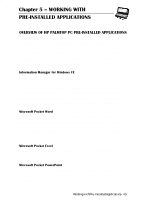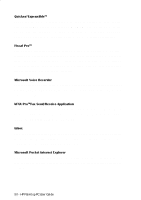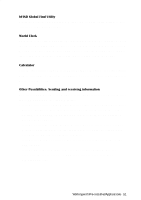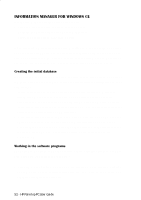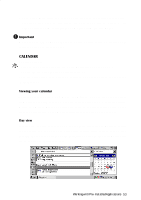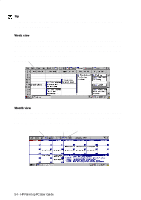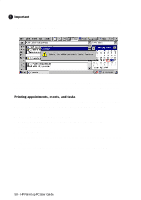HP 620Lx HP 620LX/660LX PalmTop - (English) User Guide - Page 63
Calendar
 |
View all HP 620Lx manuals
Add to My Manuals
Save this manual to your list of manuals |
Page 63 highlights
• Card views. Each entry in a list has a card that contains detailed information about that entry. From the list, double-tap or press Enter on an entry to see its card. To create a new entry, tap the New option from the File menu. ! Important Whenever you add or make changes to a card, be sure to tap OK to save your changes before you close the card. CALENDAR To start Calendar: • Press on the Calendar icon on the Quick Application Launch Pad OR • Double-tap the Calendar icon on the desktop OR • Tap the Start button, then Programs, followed by Pocket Outlook to choose the Calendar icon Viewing your calendar Calendar has three views: Day, Week, and Agenda. You can also have a month view of your appointments and a 6-month calendar using the HP-exclusive utility, Month-at-a-Glance-Plus. To switch views, tap on the appropriate button on the toolbar or double-tap on the Month-at-a-Glance-Plus icon on the taskbar. Day view In Day view, tap the date that you want to see on the calendar. Full-day events appear in the box above the day's schedule. Active tasks entered in the Tasks program appear in the box above the calendar. To edit any task information, just tap on the task to get the task card. WorkingwithHPrPe-aIlnmstaolplePdCAUpspelircGatuiiodnes- 53