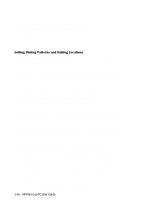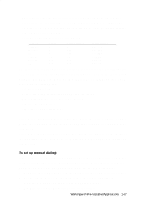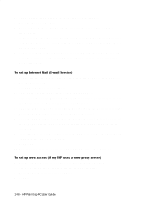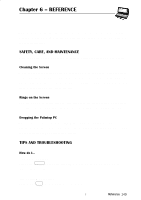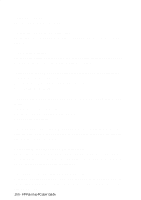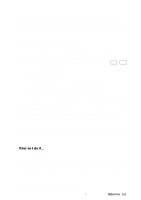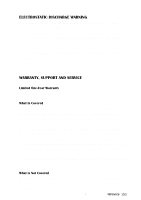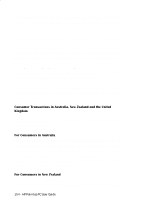HP 620Lx HP 620LX/660LX PalmTop - (English) User Guide - Page 159
Reference
 |
View all HP 620Lx manuals
Add to My Manuals
Save this manual to your list of manuals |
Page 159 highlights
Chapter 6 - REFERENCE This chapter contains information that you may need to refer to if you run into problems while working with the HP Palmtop PC. It also includes warranty and support information. SAFETY, CARE, AND MAINTENANCE With good care, your HP Palmtop PC will be a reliable desktop PC companion. Cleaning the Screen When you touch the screen of the HP Palmtop PC with your hand, it leaves a trace of natural oil that may make it harder to read the screen from certain angles. If you need to clean the screen, use a commercial glass cleaner sprayed on a soft cloth. Avoid spraying the screen directly. Rings on the Screen Over time you may notice rainbow-like rings forming on the screen. These rings are only cosmetic and will not impede the functioning of your HP Palmtop PC. Dropping the Palmtop PC Please take care not to drop your HP Palmtop PC. Dropping the unit can cause damage to delicate components such as the display. Hewlett-Packard does not cover accidental damage under its warranty. TIPS AND TROUBLESHOOTING How do I... ...do a CAPS LOCK? Press both SHIFT keys at the same time. When CAPS LOCK is on, an [A] appears in the toolbar. ...do a right mouse click? Hold down ALT the key while you tap an item. HP Palmtop PC UsReerfGerueindcee- 149