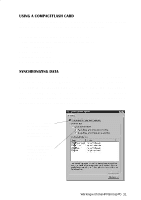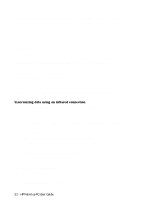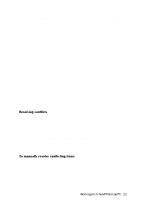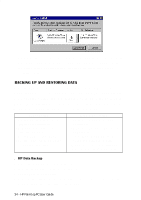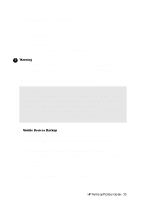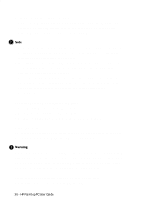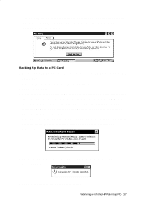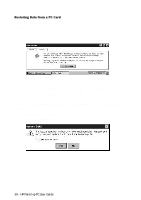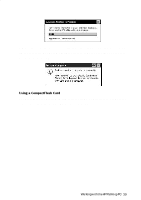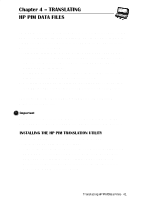HP 620Lx HP 620LX/660LX PalmTop - (English) User Guide - Page 46
If you select Automatically Back Up Upon Connecting, the Windows CE
 |
View all HP 620Lx manuals
Add to My Manuals
Save this manual to your list of manuals |
Page 46 highlights
4. Click Backup Now to initiate the process If you select "Automatically Back Up Upon Connecting", the Windows CE Services 2.0 will automatically back up any changes on the data on your palmtop PC whenever you connect to the desktop PC. ! Note • Do not back up files from your palmtop PC to a temporary directory on your desktop PC. If you do, the backup procedure will not work correctly and the integrity of your data will be compromised. • Restoring data to your palmtop PC from your desktop computer replaces the existing data and, there-fore, overwrites any changes you've made to the palmtop PC data since the last backup. • After a restoration operation, you must disconnect and reset your palmtop PC. If you don't, your palmtop PC will not function properly and you will not be able to reconnect to your desktop computer until the reset is completed. To restore data from your desktop computer 1. Select Backup/Restore from the Tools menu 2. Click the Restore tab and click Restore Now 3. Restart your palmtop PC to complete the restoration operation Using a PC Card The process of backing up or restoring data on a PC Card is driven by the Database Backup option on the HP Palmtop PC's Control Panel. ! Warning It is recommended that you use only PC Cards that have been tested with the HP Palmtop PCs. Use of other cards is not recommended. For a list of recommended PC Memory Cards, refer to the Readme file in the HP Web Site (http:// www.hp.com/handheld/palmtops/hp600lx/manual/index.html). Before backing up or restoring data on a PC card, be sure that: • All applications are closed on the HP Palmtop PC 36 - HP Palmtop PC User Guide