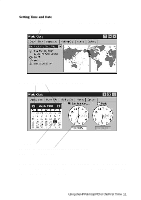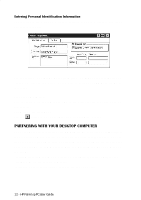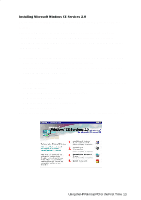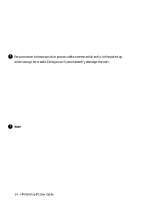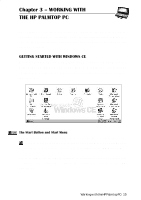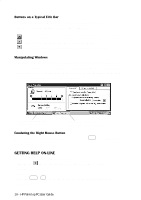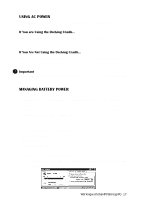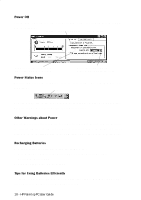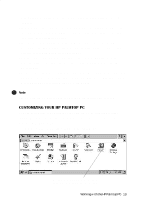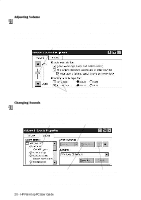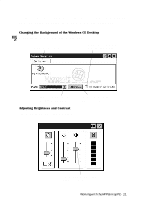HP 620Lx HP 620LX/660LX PalmTop - (English) User Guide - Page 26
Getting Help On-line - specifications
 |
View all HP 620Lx manuals
Add to My Manuals
Save this manual to your list of manuals |
Page 26 highlights
Buttons on a Typical Title Bar The title bar of a typical Windows CE screen or display includes two or more of the following buttons in the upper right corner: Tap OK to confirm the operation in the display and to close the window. Tap X to close the display without saving any changes. Tap ? to see context-sensitive on-line help related to the display. Manipulating Windows In Windows CE, most windows and dialog boxes take up the entire screen; you cannot have multiple windows displayed simultaneously. While you cannot move or resize application or document windows, you can maximize and minimize them by tapping the appropriate buttons on the taskbar. Tap here to maximize an inactive window (Control Panel). Tap here to minimize the active window (Power Properties). Emulating the Right Mouse Button To access right-mouse click functions, hold down the ALT key while tapping with the stylus. GETTING HELP ON-LINE On-line help is available in Windows CE by: • tapping the button on a display's title bar or toolbar for context- sensitive help • tapping the Help option on the Start menu • pressing ALT + H to get window-specific help while an application is running 16 - HP Palmtop PC User Guide