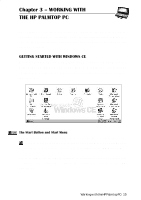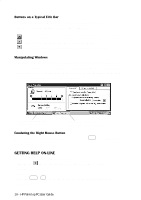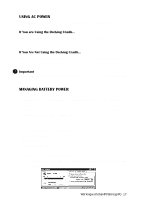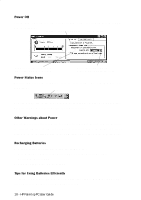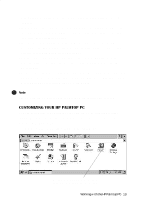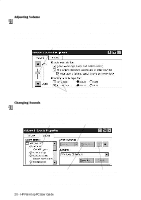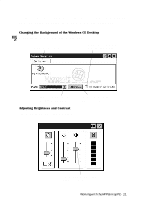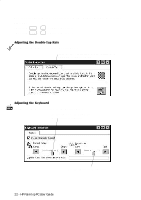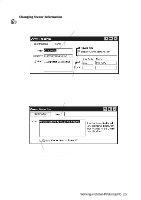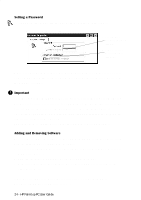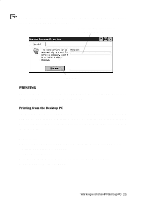HP 620Lx HP 620LX/660LX PalmTop - (English) User Guide - Page 30
Adjusting Volume, Changing Sounds
 |
View all HP 620Lx manuals
Add to My Manuals
Save this manual to your list of manuals |
Page 30 highlights
Adjusting Volume You can turn event, notice, and applications sounds on and off and adjust volume. Double-tap the Volume & Sounds icon in the Control Panel, or tap the Quick Settings Hard Icon panel. In the Volume & Sounds Properties Window Volume tab, use the volume slider to raise or lower volume. Clear or check boxes to turn the sounds associated with different kinds of events on or off. Changing Sounds Double-tap the Volume & Sounds icon in the Control Panel, then tap the Sound tab in the Volume & Sounds Properties window. Select the event with which you want to associate a sound. Select a sound from the Event Sound drop-down list. Tap Browse to locate the sound you want to use. Preview the select sound by tapping this button. To remove a sound, select None from the Event Sound list. 20 - HP Palmtop PC User Guide