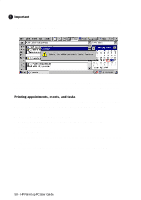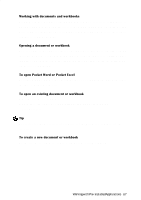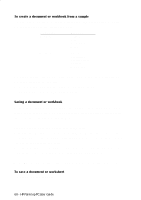HP 620Lx HP 620LX/660LX PalmTop - (English) User Guide - Page 73
Tasks
 |
View all HP 620Lx manuals
Add to My Manuals
Save this manual to your list of manuals |
Page 73 highlights
2. Select the names of the contacts for which you want to print information. To select more than one name, hold down the SHIFT key while tapping. 3. On the File menu, tap Print. 4. In the list, tap the port to which you want to print, and then tap OK. TASKS Take your Handheld PC with you as your portable electronic to-do list. You can keep track of your tasks and check them off as you complete them, plus you can set priority, reminder, and recurrence options for each task. Viewing tasks In your task list, you can quickly view all tasks or a specific task category. You can choose between All Tasks, Active Tasks, Completed Tasks, or tasks associated with a particular project. ! Note You can also view active tasks from the Active Tasks list in the Day view of the Calendar program. To start Tasks Press on the Tasks icon on the Quick Application Launch Pad OR Double-tap the Tasks icon on the desktop OR Tap the Start button, then Programs, followed by Pocket Outlook to choose Tasks To view a task category 1. Tap the Filter box on the toolbar to see the list of task categories. 2. Tap the task category that you want to view. Tasks included in that category are displayed in the window. WorkingwithHPPrPe-aIlnmstaolplePdCAUppsleircaGtuioidnes- 63