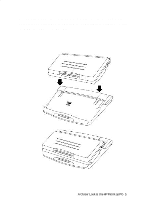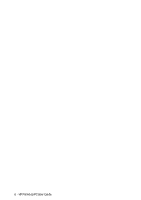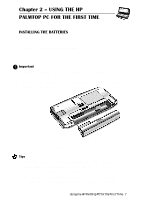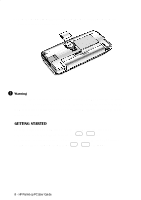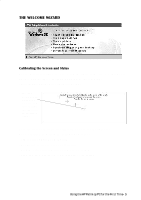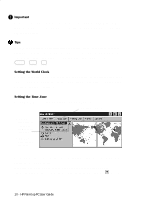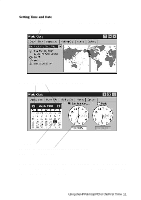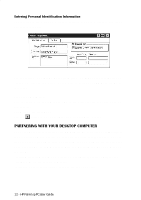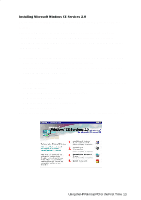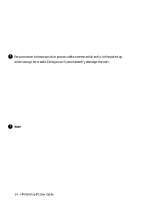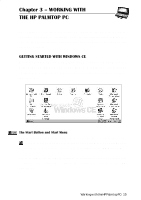HP 620Lx HP 620LX/660LX PalmTop - (English) User Guide - Page 20
Important, Setting the World Clock, Setting the Time Zone
 |
View all HP 620Lx manuals
Add to My Manuals
Save this manual to your list of manuals |
Page 20 highlights
! Important Do not use any stylus other than the one that comes with your HP Palmtop PC to tap or write on screen. Using a different stylus or an ordinary pen is likely to damage the screen. Tips If you make a mistake while calibrating the touch screen, or if screen accuracy diminishes over time, you may not be able to use the stylus. If this happens, you can open the stylus calibration screen without the stylus by pressing CTRL + ALT + = . Setting the World Clock You can set the time zone you are in and, if you wish, an additional time zone (such as one you may be travelling to). These settings keep track of any reminders and alarms that you set later on. Setting the Time Zone On the World Clock screen that appears, do the following: 1. Tap the Home City tab. 2. Select your home city (or one nearby) from the dropdown list. 3. When you have finished, tap Next. To specify the time zone for a place you are visiting, follow the steps shown above, but tap the Visiting City tab. If the city you want (or one near it) does not appear in the list, you can add it following the instructions in the online Help by pressing the button. 10 - HP Palmtop PC User Guide