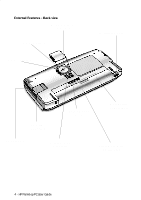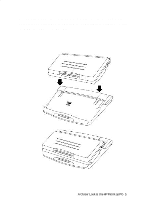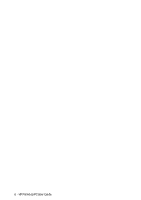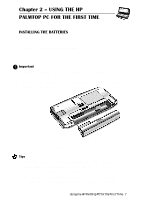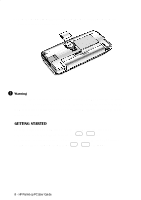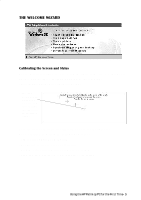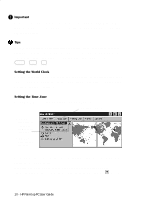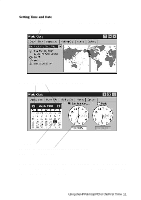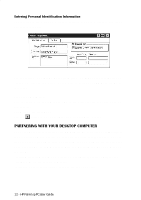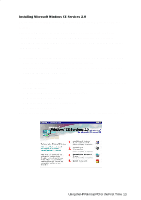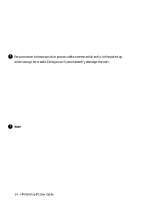HP 620Lx HP 620LX/660LX PalmTop - (English) User Guide - Page 19
The Welcome Wizard
 |
View all HP 620Lx manuals
Add to My Manuals
Save this manual to your list of manuals |
Page 19 highlights
THE WELCOME WIZARD Calibrating the Screen and Stylus You need to first calibrate the screen and the stylus so the screen responds correctly to a stylus tap. To calibrate the stylus, do the following: 1. Press the Stylus Ejection Button and take out the stylus. 2. Press and briefly hold the stylus at the center of each cross or target that appears on the calibration screen. Once the screen and stylus are calibrated, you can use the stylus as a mouse substitute to perform the following operations: • Tap to select a button or menu item • Double-tap an icon to open an application • Drag the stylus across words or items to select them • Drag-and-drop a selection to another part of the screen Using theHP PalHmPtPopalPmCtfooprPthCeUFsiersrtGTuimdee- 9