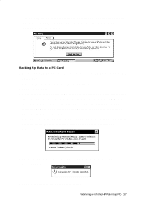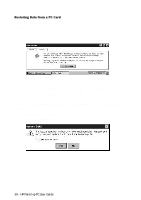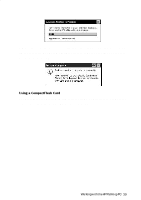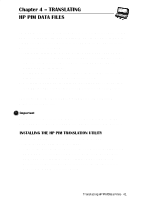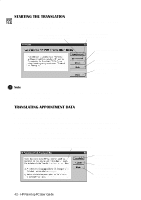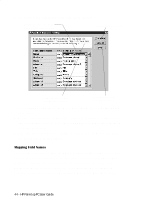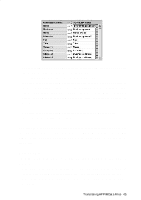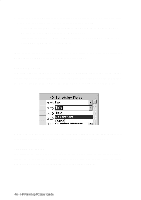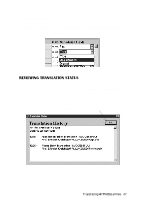HP 620Lx HP 620LX/660LX PalmTop - (English) User Guide - Page 52
Starting The Translation, Translating Appointment Data
 |
View all HP 620Lx manuals
Add to My Manuals
Save this manual to your list of manuals |
Page 52 highlights
STARTING THE TRANSLATION When you launch the HP PIM Translation Utility application on your desktop PC, you first see the Welcome screen: Click Appointments to begin translating Appoint Book data. Click Phone Book to begin translating Phone Book data. Click Status to see the Status screen. Click Help to see help for the Welcome screen. Click Close to exit the application. ! Note To translate multiple PIM data files, you need to repeat the Translation operation for each file separately. TRANSLATING APPOINTMENT DATA To translate an appointment data file: 1. Click on Appointments in the Welcome screen. 2. Specify the appointments data file to translate in the Open File dialog box that appears, then click OK. If the file you specify is not a PIM database file of the appropriate type, you'll get an error message. 3. The Appointment Book Translation Note screen appears. Read the translation information then... ...click Translate to proceed. ...click Cancel to return to the Welcome screen. ...click Help for help about this screen. 42 - HP Palmtop PC User Guide