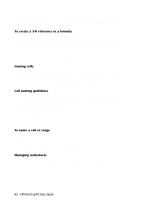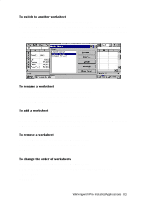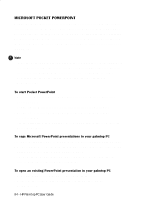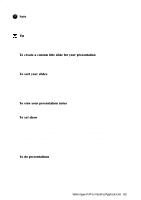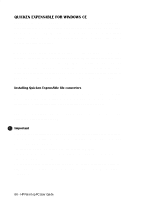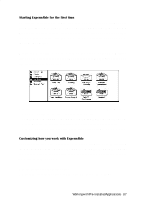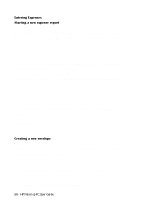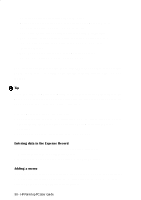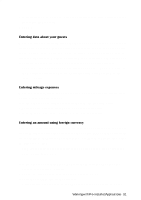HP 620Lx HP 620LX/660LX PalmTop - (English) User Guide - Page 97
Starting ExpensAble for the first time, Customizing how you work with ExpensAble
 |
View all HP 620Lx manuals
Add to My Manuals
Save this manual to your list of manuals |
Page 97 highlights
Starting ExpensAble for the first time The first time you start ExpensAble, you'll spend a few minutes setting up your file. After that, you're ready to create your first expense report envelope. An ExpensAble envelope contains all the expense information you need for a single expense report. Every time you have a new expense report to do, you create a new envelope in your file. Most people keep all their expense report envelopes in one or two files. Within a file, you can create folders to organize envelopes into meaningful groups and eliminate clutter on your screen. • A file contains a collection of expense report envelopes and folders. Most people keep all their envelopes and folders in one file. • Folders help you organize your expense reports and reduce the clutter on your screen. Folders can contain envelopes, but cannot contain other folders. • Expense report envelopes contain information about a single expense report. Customizing how you work with ExpensAble You can change how some parts of the ExpensAble program work by changing the ExpensAble program options. For example, you can choose whether you want the cursor to move to the next field in the expense record, or enter the expense when you press the Enter key. 1. In the iconbar, tap the Options icon. 2. Adjust the individual options, and then tap OK to save the settings. WorkingwithHPPrPe-aIlnmstaolplePdCAUppsleircaGtuioidnes- 87