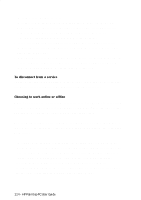HP 620Lx HP 620LX/660LX PalmTop - (English) User Guide - Page 121
system uses SMTP Simple Mail Transport Protocol or POP3 Post Office
 |
View all HP 620Lx manuals
Add to My Manuals
Save this manual to your list of manuals |
Page 121 highlights
To use Inbox, make sure your Internet mail service or your corporate mail system uses SMTP (Simple Mail Transport Protocol) or POP3 (Post Office Protocol 3), which are standard Internet protocols. • Install the PC modem card in your Handheld PC, as described in your hardware manual. You will also need to connect to an analog telephone line. Setting up a mail service connection To retrieve your messages from the mail server you will first have to create a Remote Networking Connection on your palmtop PC. The Remote Connection provides basic information for Windows CE and your modem. To create this Remote Connection see "To set up a Remote Networking Connection" in "Connecting to an ISP". After your have created the basic Remote Connection you will have to enter specific information in Inbox for the email service connection. This specific information is provided to you by your Internet service provider or your network administrator. To set up the mail service connection 1. In Inbox, tap the Options button on the toolbar. 2. Tap the Services tab, and then tap Add. 3. Select Internet Mail from the list, and then tap OK. 4. In the Service Name dialog box, type a name for the service, and then tap OK. The name appears on the Service menu. 5. In the Service Definition dialog box, fill in the information, as provided by your Internet service provider or system administrator, then tap Next. WorkingwithHPrPe-aIlnmstaolplePdCAUpspelircaGtuioidnes- 111