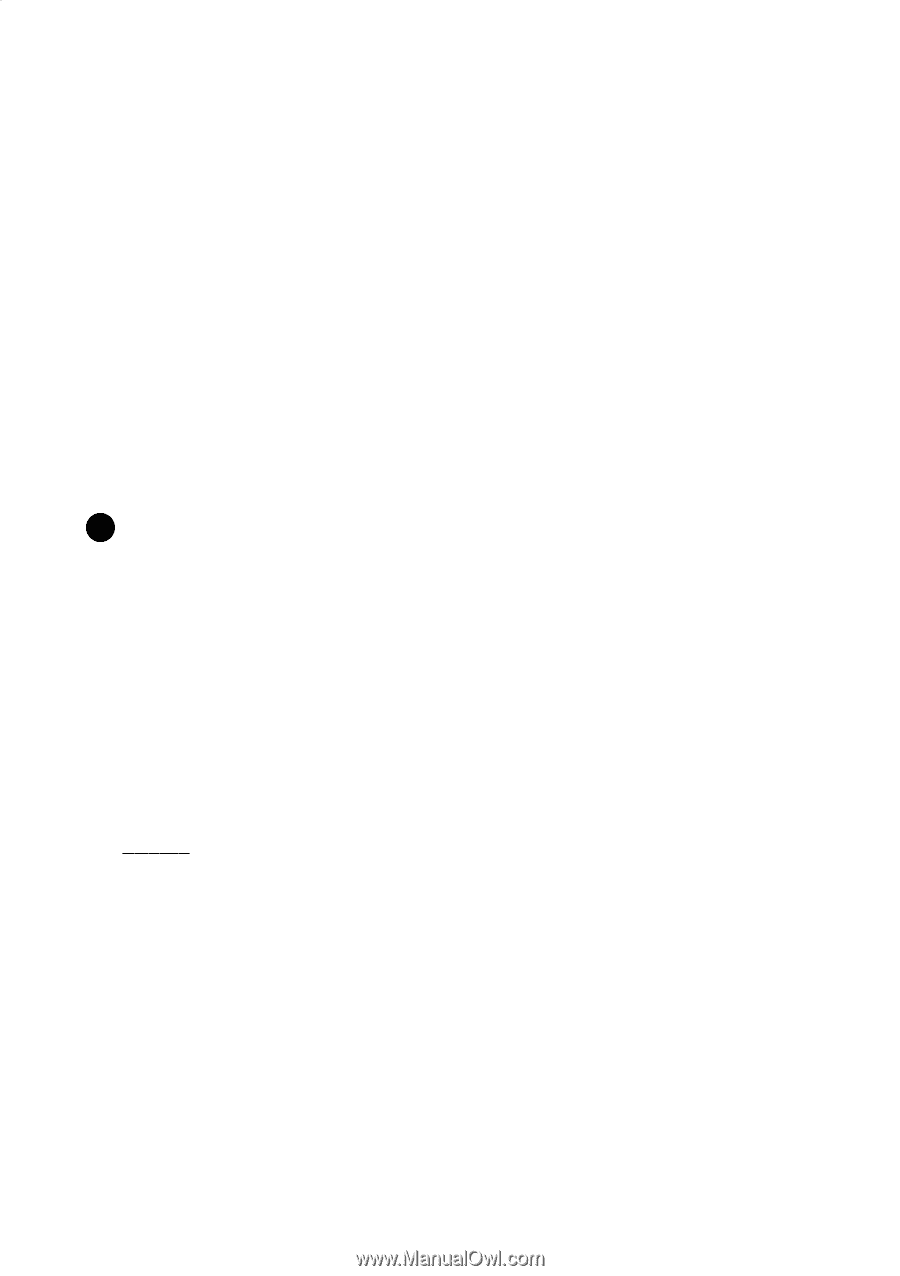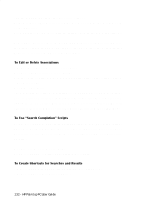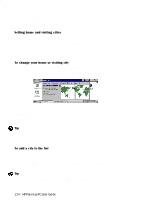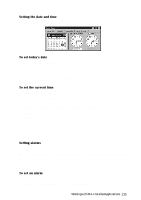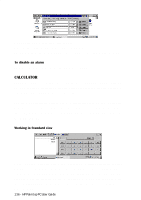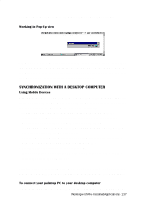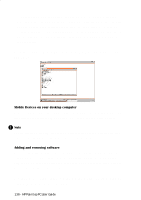HP 620Lx HP 620LX/660LX PalmTop - (English) User Guide - Page 143
World Clock
 |
View all HP 620Lx manuals
Add to My Manuals
Save this manual to your list of manuals |
Page 143 highlights
To create a shortcut to a search result: 1. Highlight the search result. 2. Choose the Shortcuts menu item by tapping on it or use Alt+S. 3. Tap on 'Add Result' or use Shift+R. To create a "Custom Shortcut" to any document or file you may want to access quickly: 1. Choose the Shortcuts menu item by tapping on it or use Alt+S. 2. Tap on 'Custom Shortcut', or use Shift+C. 3. Type a name for the caption. 4. Enter the name of the file you want to create the shortcut for. 5. Enter new text here, if you want to create a new search string. ! Note A custom shortcut can only be made for all executables and any files that have been registered with bFIND, otherwise the shortcut will generate an error. Within the Shortcuts menu, you have the option to choose between using Large Icons or Small Icons. To enable the use of one or the other, tap the Shortcuts menu item and then tap Large Icons or Small Icons, whichever one you want to use. To get more information If you need more information on bFIND, visit the web site, '[email protected]'. NOTICE BSQUARE CORPORATION makes no warranty as to the accuracy or completeness of the foregoing material and hereby disclaims any responsibility therefor. Microsoft and Windows are either registered trademarks or trademarks of Microsoft Corporation in the United States and/or other countries. bFIND, bFAX, bMOBILE, bPRINT, and bsquare View are trademarks of BSQUARE CORPORATION. WORLD CLOCK Setting World Clock Whether at home or on the road, you can use World Clock to keep track of the date and time. You can find World Clock in your Control Panel folder by tapping WorkingwitHhPrPea-lImnsttoapllePdCAUpspelircGatuiiodnes- 133