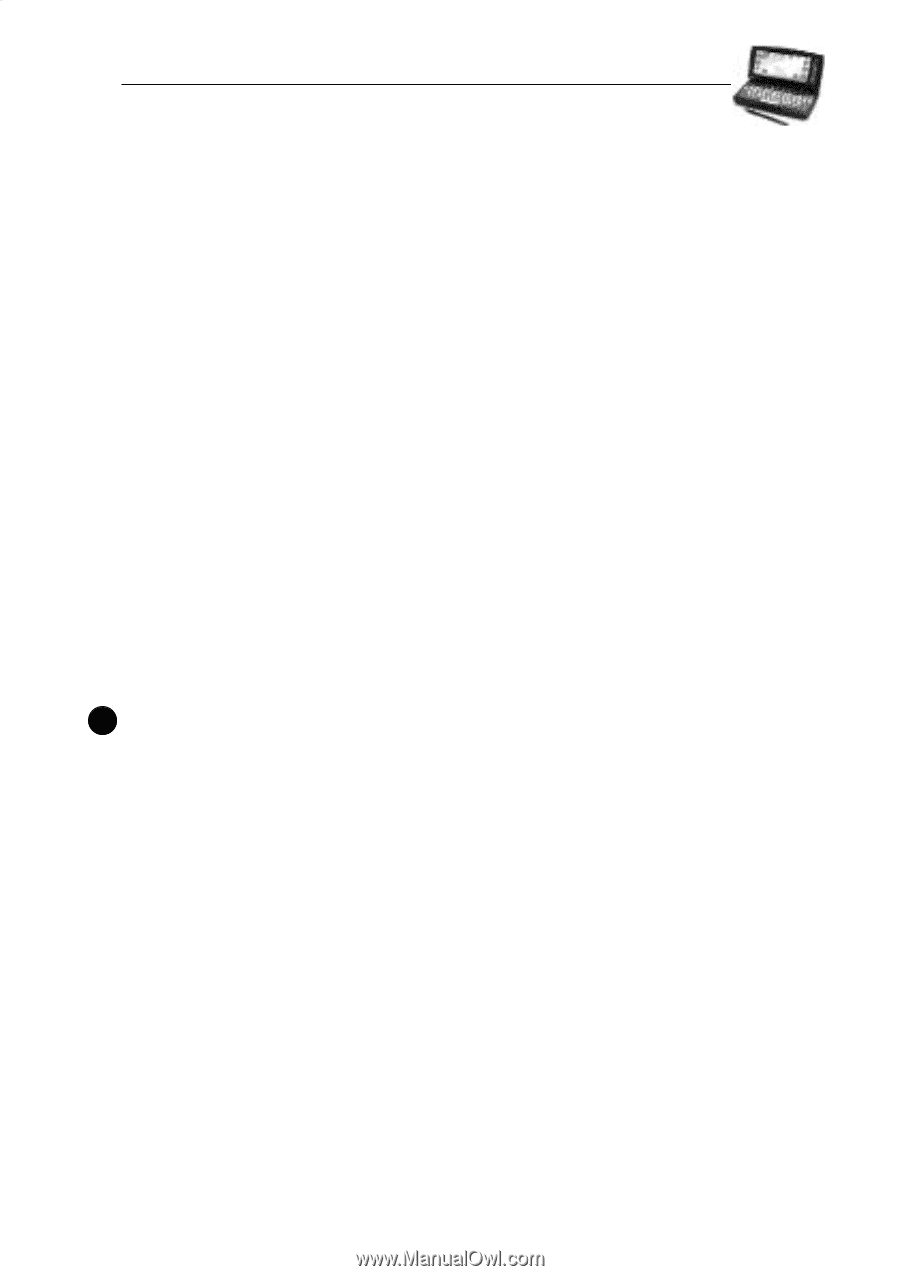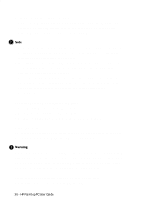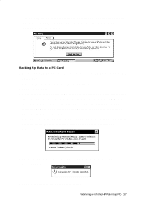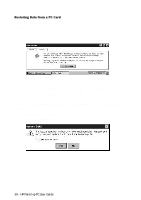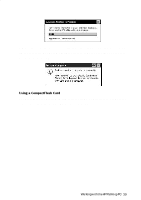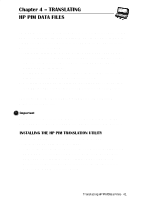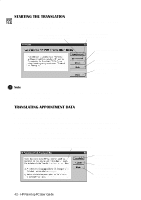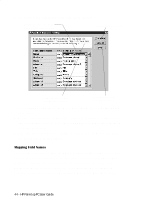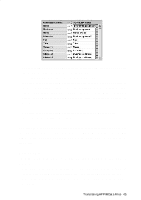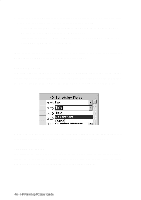HP 620Lx HP 620LX/660LX PalmTop - (English) User Guide - Page 51
Translating, Hp Pim Data Files
 |
View all HP 620Lx manuals
Add to My Manuals
Save this manual to your list of manuals |
Page 51 highlights
Chapter 4 - TRANSLATING HP PIM DATA FILES The HP PIM Translation Utility allows you to seamlessly transfer your existing Phone Book and Appointment Book data from HP 100LX/200LX palmtop PCs and HP OmniGo 100/120 organizers to your HP Palmtop PC. The translation process involves the following: 1. Transfer the data from the HP 100LX/200LX palmtop PC or HP OmniGo 100/ 120 organizer to the desktop PC's hard drive or a floppy disk using an HP connectivity solution. (Refer to your existing HP handheld device manual for more information.) 2. The HP PIM Translation Utility installed on the desktop PC translates the PIM data files into Schedule+ 7.0a application records. 3. You can then synchronize the updated Microsoft Schedule+ 7.0a records to the HP Palmtop PC using the Windows CE Services 2.0 Mobile Devices. This chapter describes the second step, using the HP PIM Translation Utility to convert data files. ! Important You must install the version of Schedule+ 7.0a that is provided on the HP Palmtop PC CD on your desktop PC before trying to translate PIM data files. INSTALLING THE HP PIM TRANSLATION UTILITY To install the HP PIM Translation Utility onto the desktop PC: 1. Insert the HP CD-ROM into the CD drive. 2. Click on the "Trial Software" button on the main menu of the HP Palmtop PC CD-ROM. The Solutions and Resource Guide for Hewlett-Packard Palmtop PC's will appear. Select By Product on the left. Select PIM Translator and then click Free Software! icon on the top right corner to download the HP PIM Translation Utility. TranHsPlaPtailnmgtHoPpPPICMUDsaetraGFuiildees- 41