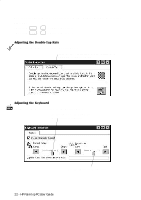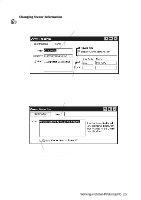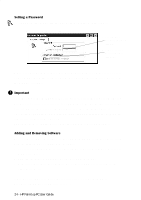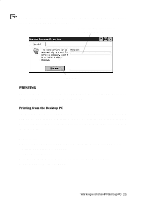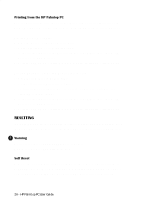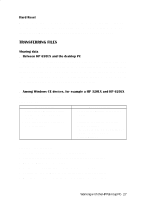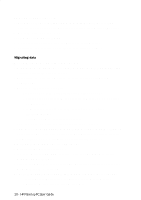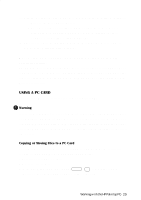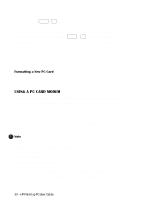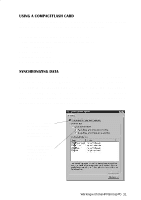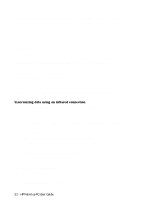HP 620Lx HP 620LX/660LX PalmTop - (English) User Guide - Page 37
Transferring Files - handheld computer
 |
View all HP 620Lx manuals
Add to My Manuals
Save this manual to your list of manuals |
Page 37 highlights
Hard Reset Remove the main battery and the backup battery, wait for approximately 3 minutes, then reinsert them. Insert main battery before back-up battery. Remember, leaving the palmtop PC with no power causes ALL DATA TO BE LOST. TRANSFERRING FILES Sharing data s Between HP 620LX and the desktop PC After establishing a connection between the HP Palmtop PC and the desktop computer, the Mobile Devices window on the desktop displays the files and folders located on the palmtop PC. This means that you can simply drag and drop or copy files in the Mobile Devices to transfer date between the two machines. Refer to the Microsoft Handheld PC Companion guide for details. s Among Windows CE devices, for example a HP 320LX and HP 620LX Be sure both machines are powered on. Sending Files Sending palmtop 1. Open Windows Explorer and select you the file wish to send, do not open the file. 2. Go to File Menu and select Send To, Infrared Recipient. Receiving palmtop 1. Open Windows Explorer, go to File and select Receive. 2. Position the two palmtop PCs so that IR ports are aligned. 3. The file will be placed in My Handheld PC regardless of where it was in Windows Explorer. Sending Contact records 1. Open the Contacts application on both palmtops 2. Select the records to be sent, up to 25 records can be selected 3. From the File menu select Send 4. On the receiving palmtop, from the File menu select Receive 5. Position the two palmtop PCs so that their IR ports are aligned • Record notes and category information will not be transferred. WorkiHnPgwPaitlmh tthoepHPPCPUaslemrtGoupiPdCe - 27