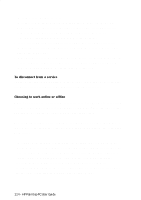HP 620Lx HP 620LX/660LX PalmTop - (English) User Guide - Page 126
Setting Inbox options, To set or change options
 |
View all HP 620Lx manuals
Add to My Manuals
Save this manual to your list of manuals |
Page 126 highlights
• A before a message header indicates that a message is stored on the server. • A indicates that a message is stored on your palmtop PC. For messages stored on the server, the Size column displays the downloaded portion of the message followed by the size of the message on the server. For example, a header with 0.0/5.0K indicates the message body has not been downloaded to Inbox and is 5.0K. In your message list, you can do the following: • Sort your messages by tapping the heading of any of the columns in the message list. • Tap Status in the Status bar to review which actions, such as sending or copying messages, you specified to be carried out the next time you connect. • Check the connection symbol next to the Status button to determine whether you're connected. Setting Inbox options You can set options in Inbox for sending, replying to, reading, and deleting messages. To set or change options 1. Tap the Options button on the toolbar. 2. Tap the Compose, Read, or Deleted Items tabs as appropriate, and tap the options you want for messages you send, receive, and delete. For more information about specific options, tap the help button in the Options dialog box. 3. When finished, tap OK. 116 - HP Palmtop PC User Guide