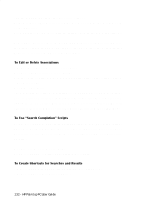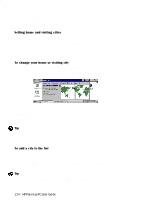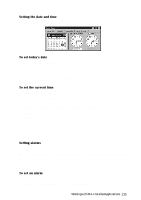HP 620Lx HP 620LX/660LX PalmTop - (English) User Guide - Page 140
Bfind, Global Find Utility
 |
View all HP 620Lx manuals
Add to My Manuals
Save this manual to your list of manuals |
Page 140 highlights
2. Tap the Proxy Server tab. 3. Select the Use Proxy Server check box, and then enter the appropriate information (see your system administrator for details). 4. When finished, tap OK. BFINDTM GLOBAL FIND UTILITY What you can do with it With bFINDTM you can search databases, files, filenames, and e-mail messages. Simply enter a string in the initial bFIND dialog box, and bFIND retrieves all occurrences of that string. bFIND is integrated with existing applications, so that by double tapping within bFIND on a found occurrence of the string, you can launch the third-party application in which it was found. If that application supports searching, bFIND automatically drives the application to complete the search. To start bFINDTM • Press the bFind icon on the hard icon panel on the screen • Tap the Start button, then select the bFIND icon under Programs To create a Search 1. Enter the item you are searching for into the 'Look For' field. 2. You may choose to ignore case-sensitivity by checking the 'Ignore Case' check box. 3. You may choose 'Whole Word' by placing a check in the check box. Use this if you want to search for an exact match of what is typed into the 'Look For' field. 4. In the Search Location group box, check the location(s) in which you want to search. 130 - HP Palmtop PC User Guide