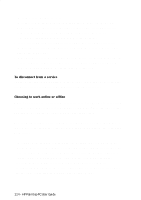HP 620Lx HP 620LX/660LX PalmTop - (English) User Guide - Page 128
To unmark a message for moving or copying, Reading messages, To read a message, Replying to
 |
View all HP 620Lx manuals
Add to My Manuals
Save this manual to your list of manuals |
Page 128 highlights
only the first 50 lines, if you have set this as the transfer limit. Move messages, rather than copying them, only if you are sure you will not need the original message. To unmark a message for moving or copying Double-tap a marked message to remove the copy or move mark. Reading messages If you are working offline, you can read any message youíve previously downloaded to your palmtop PC. If you are working online, you can read any message that appears in your Inbox. To read a message 1. Double-tap the message header. 2. When you have finished reading a message, tap the Previous button or the Next button on the toolbar to close the message and display the previous or next message. If you are working offline, and the previous or next message has not been downloaded, you return to the message list. ! Note Messages are opened as read-only. To edit a message, tap the Edit button. When finished editing, tap the Save button. Replying to and forwarding messages Once you have read a message, you may want to reply to it or forward it. 1. Select the message in the message list or open the message. 2. Tap one of the following buttons on the toolbar: Reply to sender Reply to the sender and all recipients Forward 3. In the pre-addressed message form that appears, type your message text and send the message, as described in the following section. 118 - HP Palmtop PC User Guide