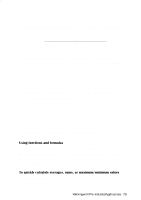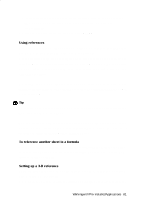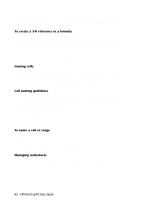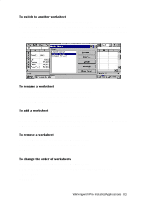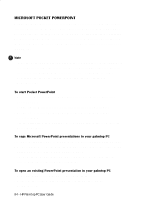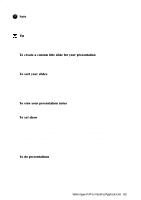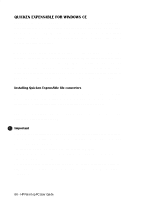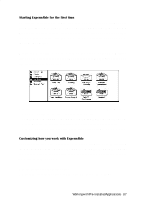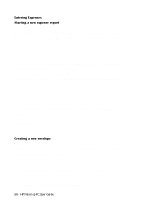HP 620Lx HP 620LX/660LX PalmTop - (English) User Guide - Page 93
On the Tools menu, tap Sheet, then Modify Sheets
 |
View all HP 620Lx manuals
Add to My Manuals
Save this manual to your list of manuals |
Page 93 highlights
To switch to another worksheet 1. On the Format menu, tap Sheet, then Modify Sheets. 2. Select the worksheet to open, and then tap OK. Or tap the sheet shortcut menu on the status bar at the bottom of the screen, and tap the name of the worksheet you want to open. To rename a worksheet 1. On the Tools menu, tap Sheet, then Modify Sheets. 2. Tap the sheet to be renamed and then tap Rename. 3. Type a new name and then tap OK. To add a worksheet 1. On the Tools menu, tap Sheet, then Modify Sheets. 2. Tap the name of the worksheet before which you want to add a new worksheet. 3. Tap Insert, and then type a new name or tap OK. To remove a worksheet 1. On the Tools menu, tap Sheet, then Modify Sheets 2. Tap the sheet to be removed and then tap Delete. 3. Tap OK. To change the order of worksheets 1. On the Tools menu, tap Sheet, then Modify Sheets 2. Select the sheet you want to move, and then tap either Move Up or Move Down. 3. Tap OK. WorkingwithHPrPe-aIlnmstaolplePdCAUpspelircaGtuiiodnes- 83