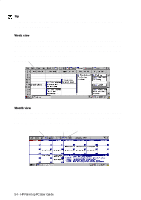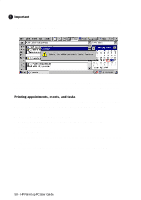HP 620Lx HP 620LX/660LX PalmTop - (English) User Guide - Page 69
Contacts
 |
View all HP 620Lx manuals
Add to My Manuals
Save this manual to your list of manuals |
Page 69 highlights
CONTACTS You can use the Contacts program to keep track of your personal and business contacts at home and on the road. You will no longer need to save a stack of business cards until you get back to your office(you can enter the information in your palmtop PC. When you connect your palmtop PC to your desktop computer, your new and updated contacts are synchronized with your existing contacts. To start Contacts • Press on the Contacts icon on the Quick Application Launch Pad OR • Double-tap the Contacts icon on the desktop OR • Tap the Start button, then Programs, followed by Pocket Outlook to choose Contacts Viewing contact information in the contact list Contacts maintains a list of contacts that you create, as shown in the following illustration. To move around in your contact list • To quickly move to a name in the list, tap the tab containing the first letter of the name you want to see. • To move up or down one line at a time, tap the scrollbar arrows. • To move up or down by one page, tap the scrollbar above or below the slider. To sort the contact list based on a different column Tap the column heading. The list will be sorted by this column. By default, the list is sorted alphabetically by last name. You can choose to sort the list by first name or by any of the columns in the contact list. A triangular icon in the column heading indicates the column by which the list is sorted. WorkingwithHPrPe-aIlnmstaolplePdCAUpspelircGatuiiodnes- 59