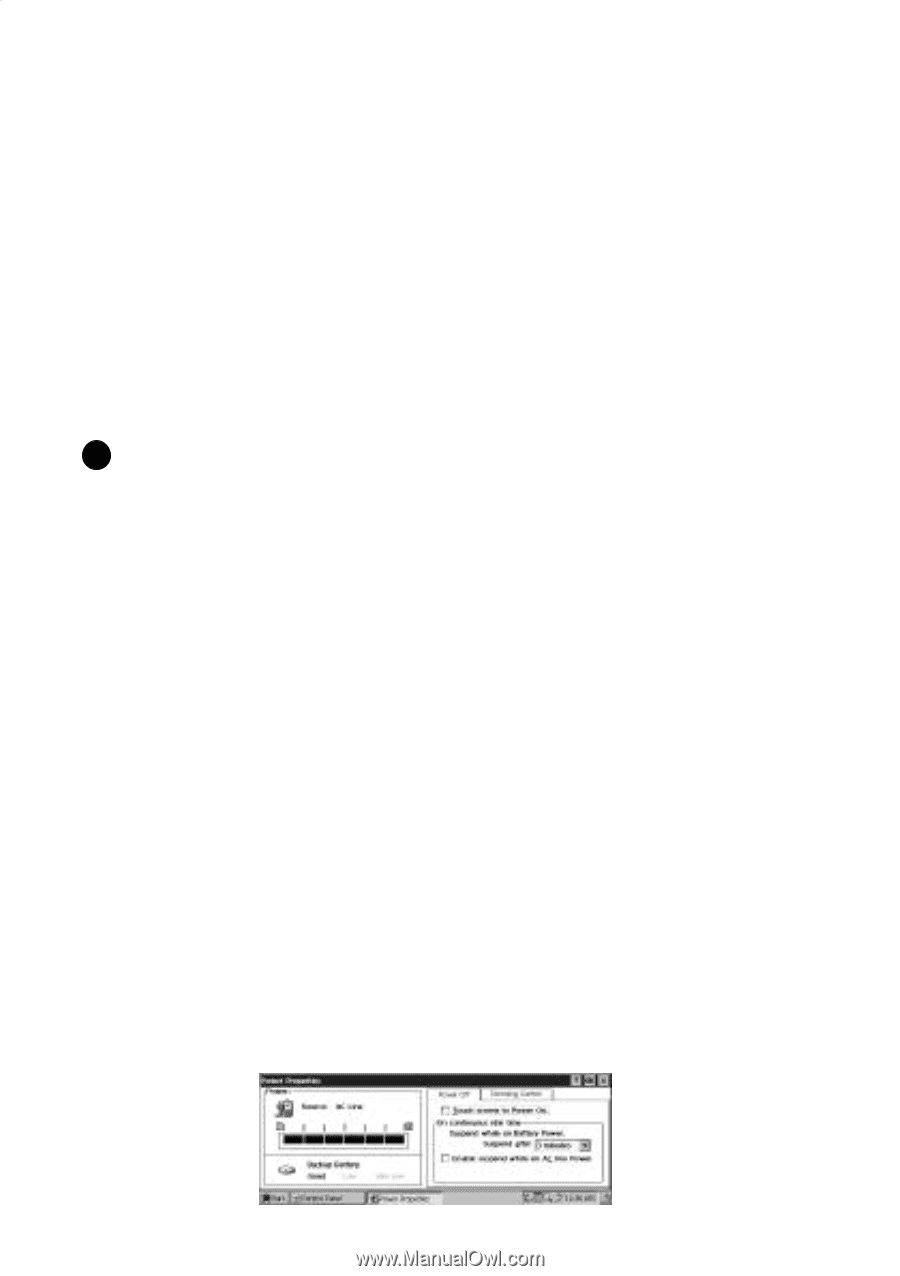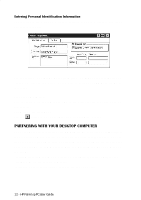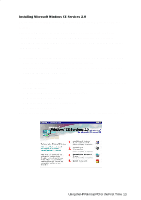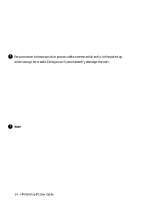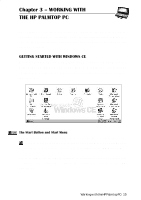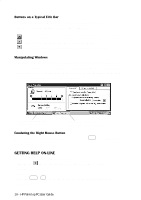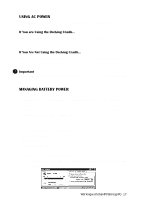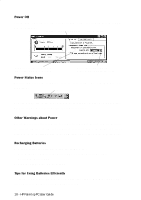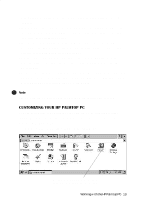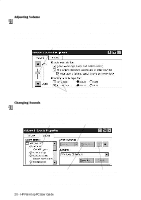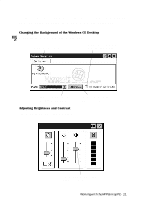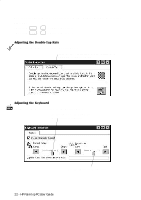HP 620Lx HP 620LX/660LX PalmTop - (English) User Guide - Page 27
Using Ac Power, Managing Battery Power
 |
View all HP 620Lx manuals
Add to My Manuals
Save this manual to your list of manuals |
Page 27 highlights
USING AC POWER An AC adapter for stationary use is available for the HP Palmtop PC. If You are Using the Docking Cradle... Plug the AC adapter into the port on the back of the Docking Cradle and plug the other end into a wall socket. If You Are Not Using the Docking Cradle... Plug the AC adapter into the adapter port at the side of your HP Palmtop PC and plug the other end into a wall socket. ! Important Do not connect the palmtop PC to two AC power sources at the same time. Doing so will damage the unit. MANAGING BATTERY POWER You can operate your HP Palmtop PC on battery power or on AC current with the AC adapter. Built-in software helps you manage power on your HP Palmtop PC, by letting you check battery type and use time on the main and backup batteries, reporting status when you charge batteries using the AC adapter, and setting when you want the power to time-out and turn off. To access the power management features: 1. On the Start menu, tap Settings, then Control Panel 2. Double-tap the Power icon. The Power Properties window that appears has two tabs: Power Off and Dimming Control . The Power Properties window shows the power source (for example, Main Batteries), how much power remains in the main batteries, backup battery status, and recharging status if you are recharging. WorkiHnPgwPailtmh tthoepHPPCPUaslemrtGoupiPdeC- 17