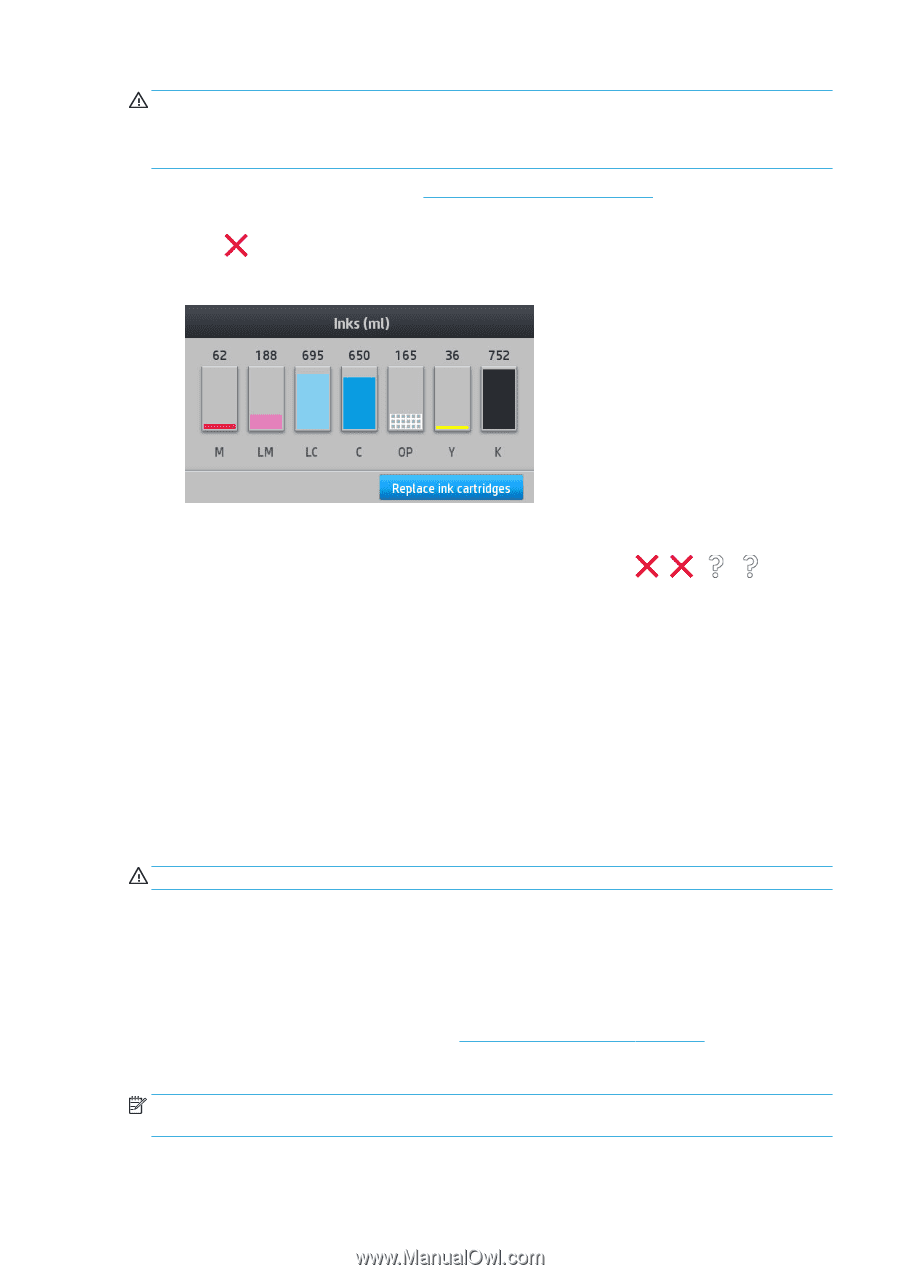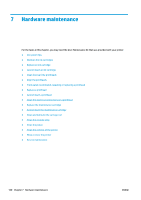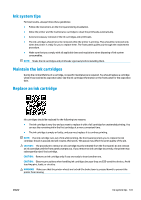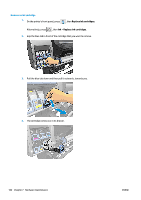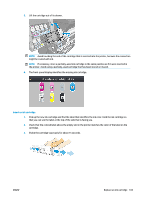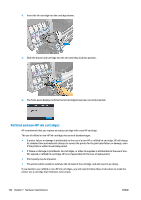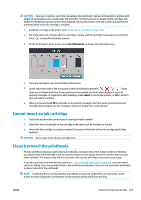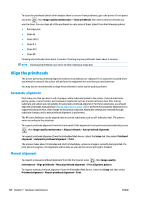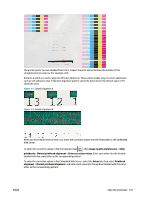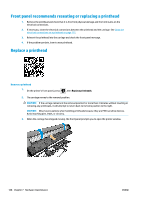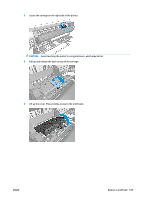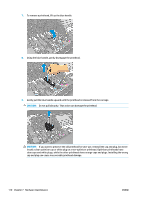HP Latex 110 Users Guide - Page 111
Cannot insert an ink cartridge, Clean (recover) the printheads, Ink information, Cancel
 |
View all HP Latex 110 manuals
Add to My Manuals
Save this manual to your list of manuals |
Page 111 highlights
CAUTION: Running completely out of ink can damage the printheads. Damage attributable to printing with empty ink cartridges is not covered under the warranty. Forcing the printer to accept empty cartridges will empty the ink delivery system as well. Once emptied, ink must be used to refill the system and reprime the printhead when a new ink cartridge is installed. 1. Install the cartridge in the printer (see Replace an ink cartridge on page 101). 2. The front panel will complain that the cartridge is empty, and the cartridge removal process will start. Press to stop this automatic process. 3. On the front panel's home screen, press Ink information to display the following screen. 4. Press any cartridge to see more detailed information. 5. On the right-hand side of the front panel, press the following sequence: , , , . These icons are not illuminated; but, if you press them successfully, the front panel displays a series of warning messages. In response to each message, press Cancel to cancel the process, or OK to confirm that you wish to continue. 6. When you have pressed OK in response to all warning messages, the front panel gives the usual ink cartridge status display, but the cartridge is shown as empty with a warning sign. Cannot insert an ink cartridge 1. Check that you have the correct type of cartridge (model number). 2. Check that the colored label on the cartridge is the same color as the label on the slot. 3. Check that the cartridge is correctly oriented, the arrow on the front of the ink cartridge should face upwards. CAUTION: Never clean inside the ink cartridge slots. Clean (recover) the printheads Periodic printhead cleaning is performed automatically, as long as the printer is kept turned on. However, you should clean the printheads if you are experiencing poor print quality and cannot resolve the issues by other methods. This ensures that there is fresh ink in the nozzles and helps to prevents nozzle clogs. If you have printed the printhead status plot (see 1. The printhead status plot on page 85), you know which colors are failing. Clean any printhead that is not performing adequately. If you are not sure which printheads to clean, clean all of the printheads. NOTE: A small number of blocked nozzles are unlikely to have any visible effect on your prints, as the printer has been designed to compensate for this problem during multi-pass printing. ENWW Cannot insert an ink cartridge 105