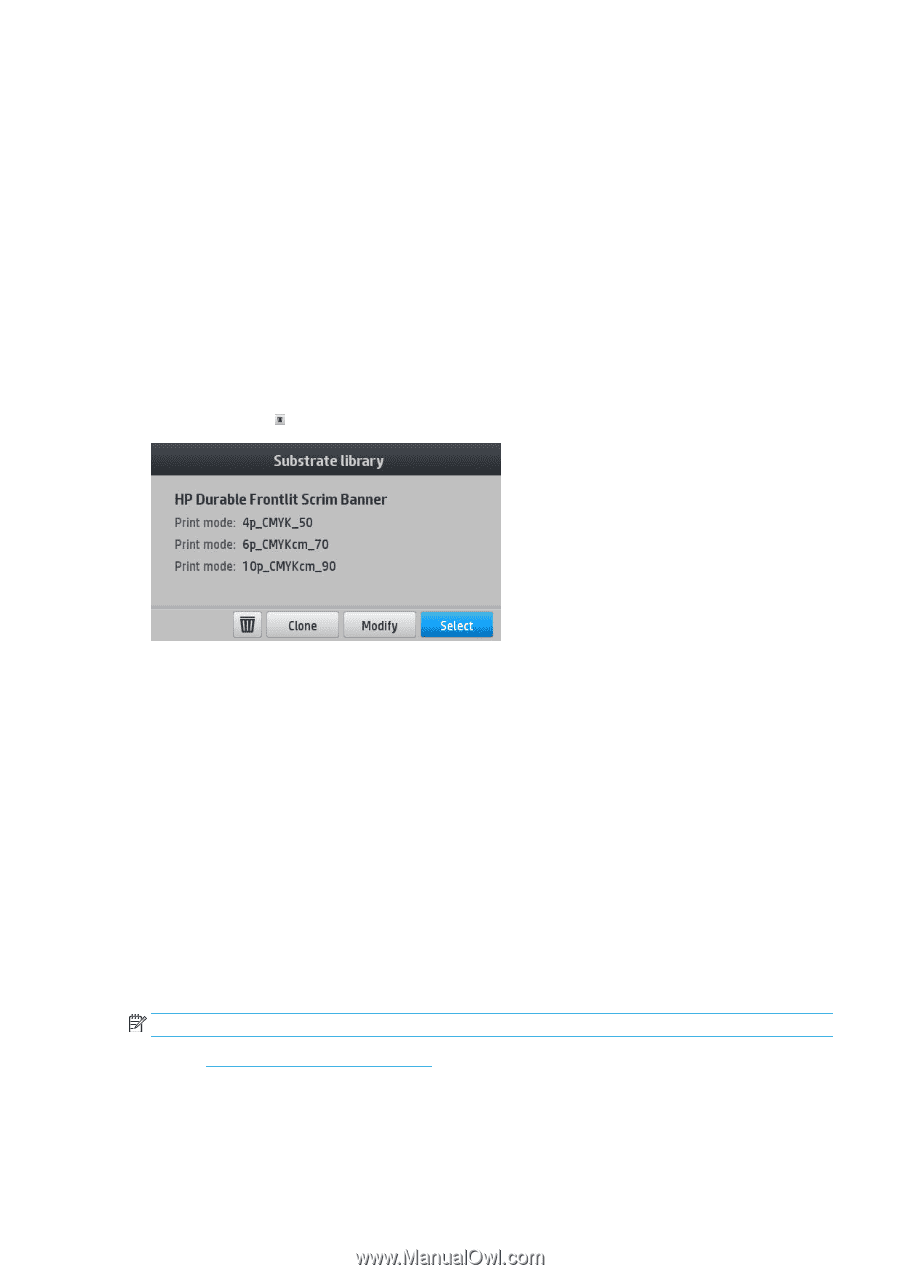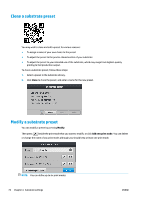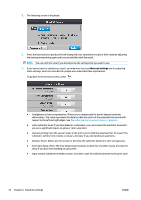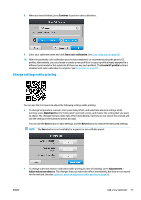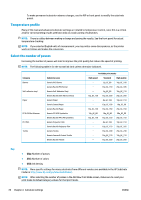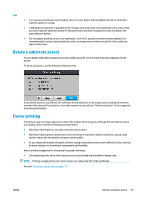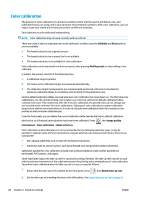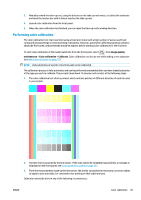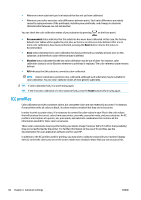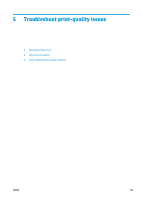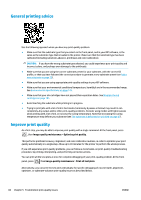HP Latex 110 Users Guide - Page 85
Delete a substrate preset, Faster printing
 |
View all HP Latex 110 manuals
Add to My Manuals
Save this manual to your list of manuals |
Page 85 highlights
Tips ● 2 to 4 passes provide lower print quality. Also, the color gamut will be slightly reduced, as total ink is limited to allow for curing. ● 1200 dpi print resolution is available in the 18-pass print mode only. If you intend to use it, ensure that you have a specific substrate preset for this print mode, because reusing others may not deliver the expected print quality. ● For fast layout proofing on low-cost substrates, a low-ink 2-pass print mode has been enabled. It is recommended for paper-based substrates only, as curing may not work correctly for other substrate types in this mode. Delete a substrate preset You can delete substrate presets that you have added yourself, but not those that were supplied with the printer. To do so, just press on the Substrate Library screen. If you delete a preset, you will lose the reference to that substrate in the usage and accounting information. Instead of the name of the substrate, from that moment on you will see "Deleted substrate" in the usage and accounting information. Faster printing The obvious way to increase speed is to reduce the number of print passes, although this will tend to reduce print quality. Bear in mind the following considerations: ● With fewer than 8 passes, you may see an increase in grain. ● With fewer than 6 passes, the printer is more sensitive to substrate-advance problems, and you may need to reduce the ink quantity to improve print quality. ● As you reduce the number of passes, the best curing temperature may be more difficult to find, and may be more sensitive to the ambient temperature and humidity. Here is another suggestion for increasing the speed of printing: ● Concatenating prints saves time, because one can be printed while another is being cured. NOTE: Printing a single job for more than 2 hours can reduce the life of the printheads. See also The printer seems slow on page 135. ENWW Delete a substrate preset 79