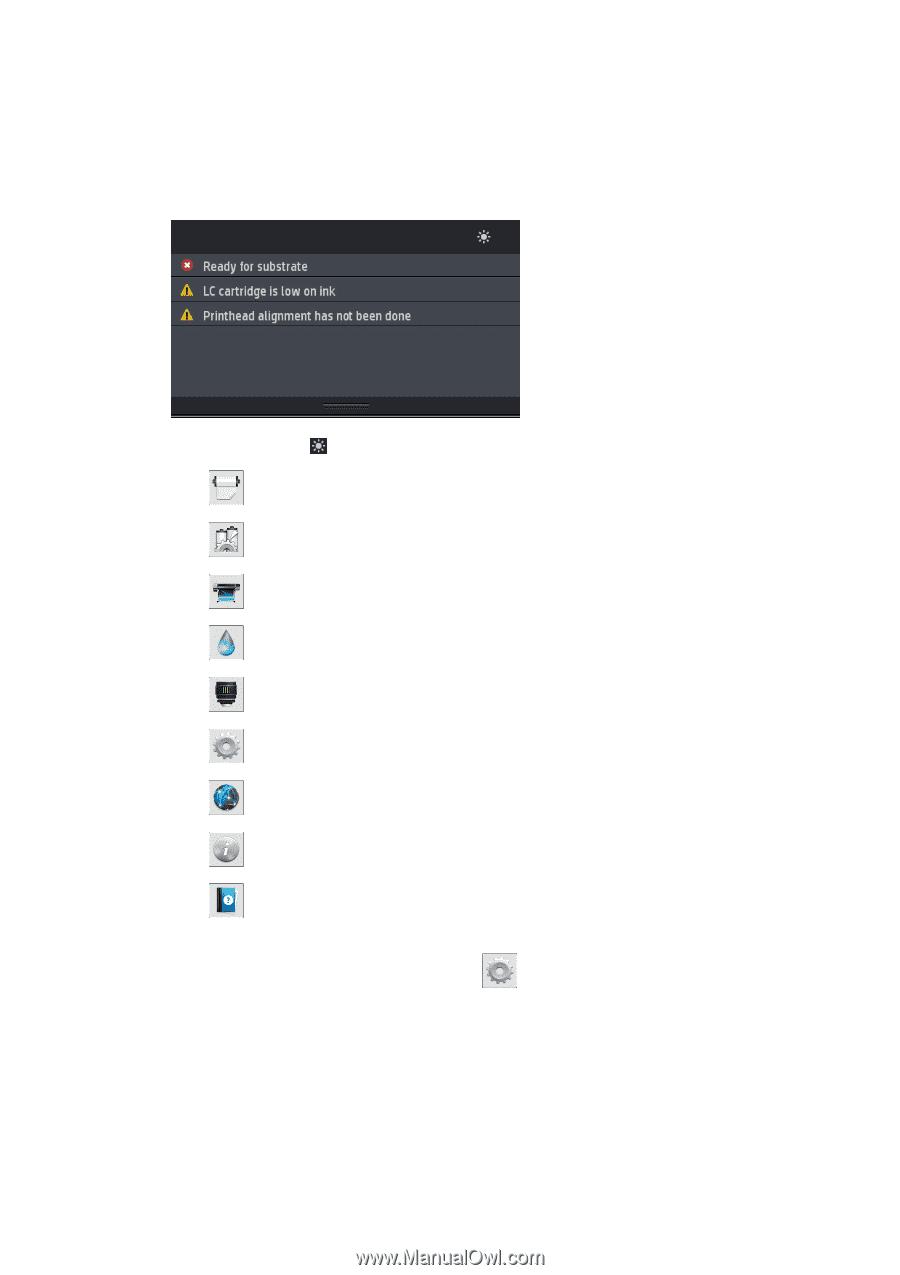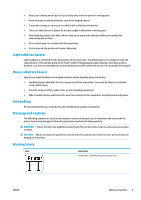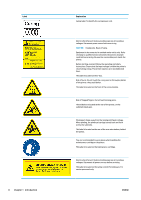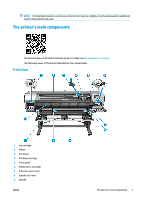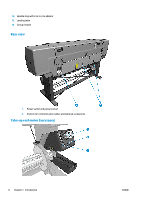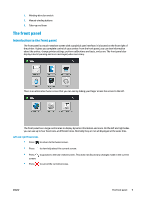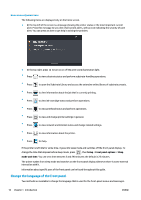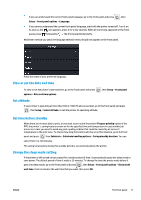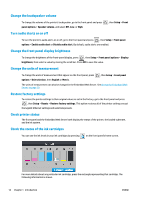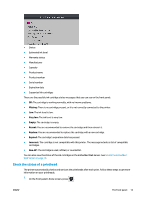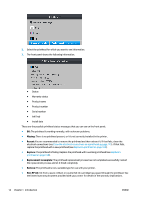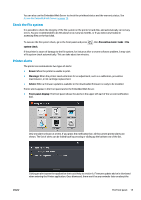HP Latex 110 Users Guide - Page 16
Change the language of the front panel, Home screen dynamic icons
 |
View all HP Latex 110 manuals
Add to My Manuals
Save this manual to your list of manuals |
Page 16 highlights
Home screen dynamic icons The following items are displayed only on the home screen. ● At the top left of the screen is a message showing the printer status or the most important current alert. Press this message to see a list of all current alerts, with an icon indicating the severity of each alert. You can press an alert to get help in solving the problem. ● At the top right, press to turn on or off the print-zone illumination light. ● Press to view substrate status and perform substrate-handling operations. ● Press to open the Substrate Library and access the extensive online library of substrate presets. ● Press to view information about the job that is currently printing. ● Press to view ink-cartridge status and perform operations. ● Press to view printhead status and perform operations. ● Press to view and change printer settings in general. ● Press to view network and Internet status and change related settings. ● Press to view information about the printer. ● Press for help. If the printer is left idle for some time, it goes into sleep mode and switches off the front-panel display. To change the time that elapses before sleep mode, press , then Setup > Front panel options > Sleep mode wait time. You can set a time between 5 and 240 minutes; the default is 25 minutes. The printer wakes from sleep mode and switches on the front-panel display whenever there is some external interaction with it. Information about specific uses of the front panel can be found throughout this guide. Change the language of the front panel Two methods are available to change the language that is used for the front-panel menus and messages. 10 Chapter 1 Introduction ENWW