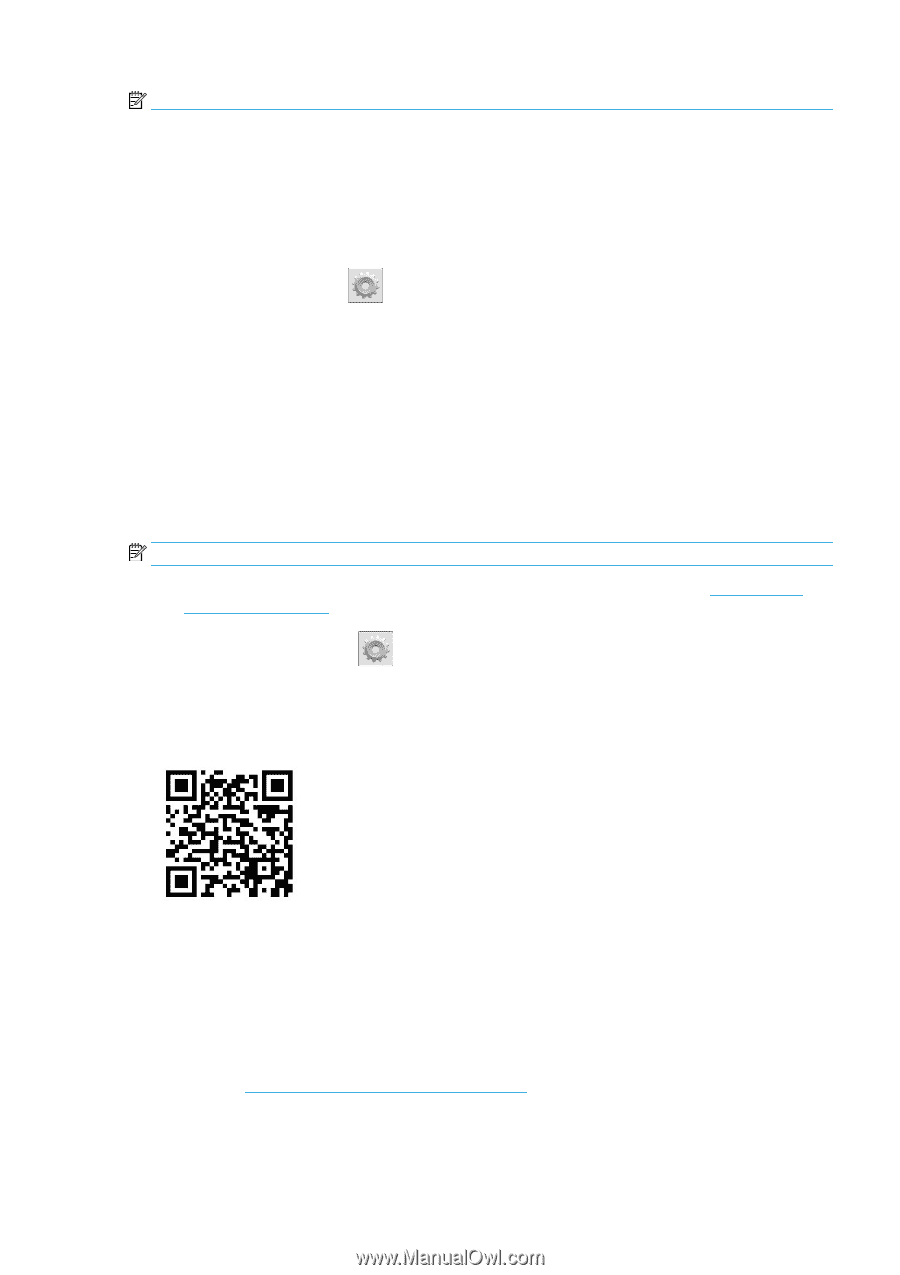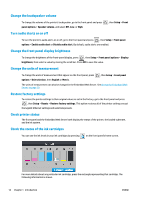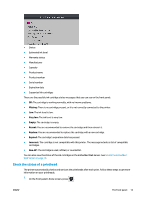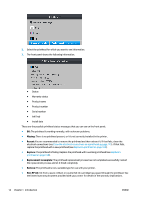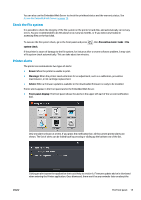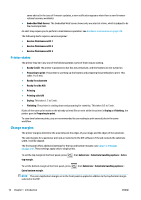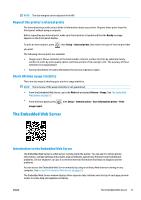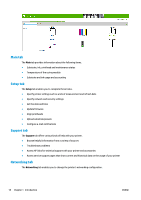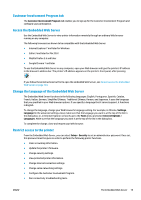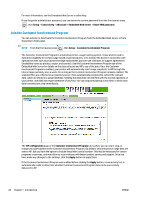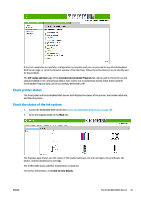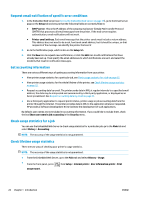HP Latex 110 Users Guide - Page 23
Request the printer’s internal prints, Check lifetime usage statistics, The Embedded Web Server
 |
View all HP Latex 110 manuals
Add to My Manuals
Save this manual to your list of manuals |
Page 23 highlights
NOTE: The side margins can be adjusted in the RIP. Request the printer's internal prints The internal prints provide various kinds of information about your printer. Request these prints from the front panel, without using a computer. Before requesting any internal print, make sure that substrate is loaded and that the Ready message appears on the front-panel display. To print an internal print, press , then Setup > Internal prints, then select the type of internal print that you want. The following internal prints are available: ● Usage report: Shows estimates of the total number of prints, number of prints by substrate family, number of prints by print-quality option, and total amount of ink used per color. The accuracy of these estimates is not guaranteed. ● Service information: Provides information that service engineers require. Check lifetime usage statistics There are two ways of checking your printer's usage statistics. NOTE: The accuracy of the usage statistics is not guaranteed. ● From the Embedded Web Server, go to the Main tab and select History > Usage. See The Embedded Web Server on page 17. ● From the front panel, press , then Setup > Internal prints > User information prints > Print usage report. The Embedded Web Server Introduction to the Embedded Web Server The Embedded Web Server is a Web server running inside the printer. You can use it to obtain printer information, manage settings and presets, align printheads, upload new firmware and troubleshoot problems. Service engineers can use it to retrieve internal information that helps to diagnose printer problems. You can access the Embedded Web Server remotely by using an ordinary Web browser running on any computer. See Access the Embedded Web Server on page 19. The Embedded Web Server window displays three separate tabs. Buttons near the top of each page provide access to online help and supplies reordering. ENWW The Embedded Web Server 17