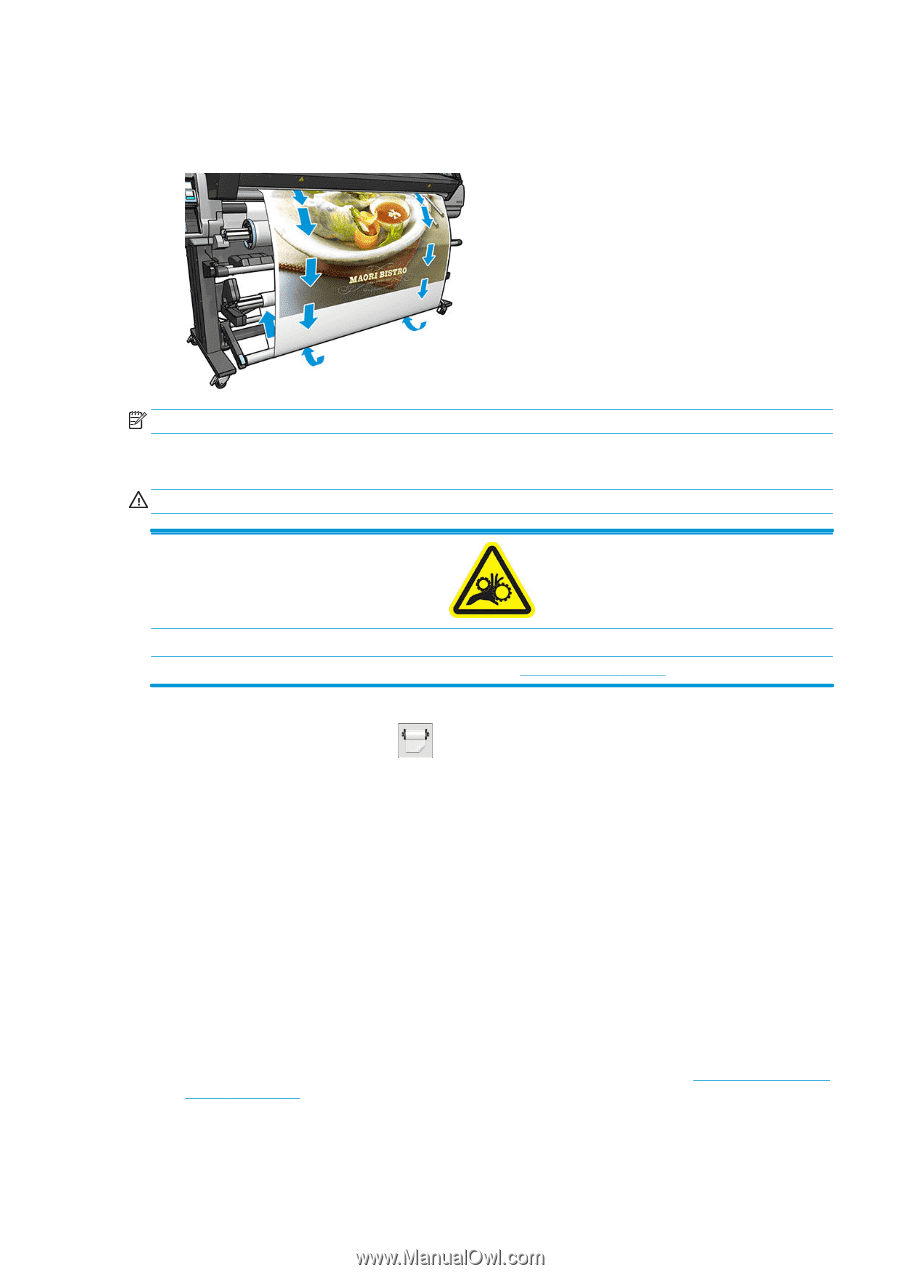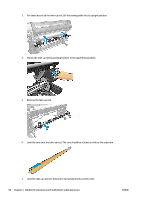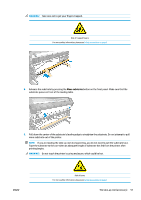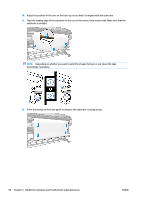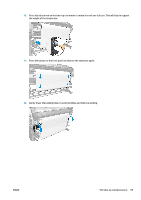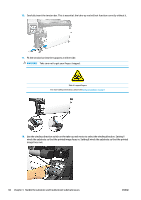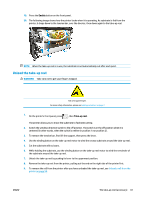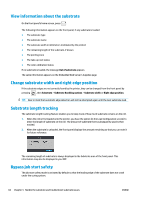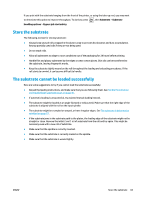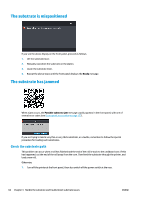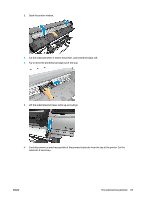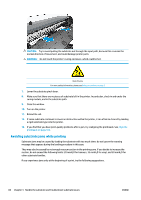HP Latex 110 Users Guide - Page 67
Unload the take-up reel, Enable, Take-up reel
 |
View all HP Latex 110 manuals
Add to My Manuals
Save this manual to your list of manuals |
Page 67 highlights
19. Press the Enable button on the front panel. 20. The following image shows how the printer looks when it is operating. As substrate is fed from the printer, it drops down to the tension bar, over the diverter, then down again to the take-up reel. NOTE: When the take-up reel is in use, the substrate is not automatically cut after each print. Unload the take-up reel WARNING! Take care not to get your fingers trapped. Risk of trapped fingers For more safety information, please see Safety precautions on page 3 1. On the printer's front panel, press , then Take-up reel. The printer allows you to move the substrate to facilitate cutting. 2. Switch the winding-direction switch to the off position. The switch is in the off position when it is centered (in other words, when the switch is neither in position 1 nor position 2). 3. To remove the tension bar, first lift the support, then press the lever. 4. Use the winding button on the take-up reel motor to wind the excess substrate around the take-up reel. 5. Cut the substrate with scissors. 6. While holding the substrate, use the winding button on the take-up reel motor to wind the remainder of the substrate around the take-up reel. 7. Unlock the take-up reel by pushing its lever to the uppermost position. 8. Remove the take-up reel from the printer, pulling out the end on the right side of the printer first. 9. To remove the roll from the printer after you have unloaded the take-up reel, see Unload a roll from the printer on page 54. ENWW The take-up reel (accessory) 61