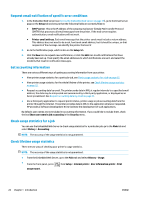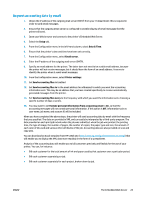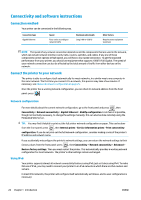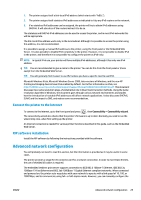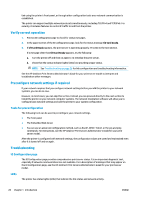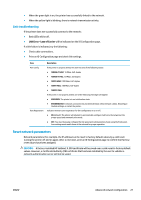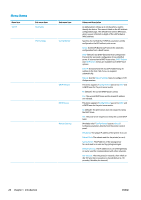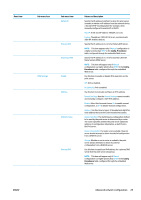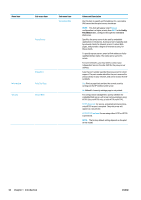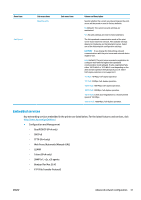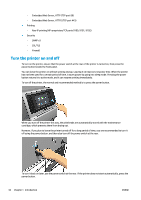HP Latex 110 Users Guide - Page 33
Link troubleshooting, Reset network parameters
 |
View all HP Latex 110 manuals
Add to My Manuals
Save this manual to your list of manuals |
Page 33 highlights
● When the green light is on, the printer has successfully linked to the network. ● When the yellow light is blinking, there is network transmission activity. Link troubleshooting If the printer does not successfully connect to the network: ● Both LEDs will be off. ● LAN Error - Loss of Carrier will be indicated on the IO Configuration page. If a link failure is indicated, try the following: ● Check cable connections. ● Print an IO Configuration page and check link settings. Item Port Config Auto Negotiation Description If the printer is properly linked, this item has one of the following values: ● 10BASE-T HALF: 10 Mbps, half-duplex ● 10BASE-T FULL: 10 Mbps, full-duplex ● 100TX-HALF: 100 Mbps, half-duplex ● 100TX-FULL: 100 Mbps, full-duplex ● 1000TX FULL If the printer is not properly linked, one of the following messages will appear: ● UNKNOWN: The printer is in an initialization state. ● DISCONNECTED: A network connection has not been detected. Check network cables. Reconfigure the link settings, or restart the printer. Indicates whether auto-negotiation for link configuration is on or off. ● ON (default): The printer will attempt to automatically configure itself onto the network at the proper speed and communication mode. ● OFF: You must manually configure the link speed and communication mode using the front panel. Your settings must match those of the network for proper operation. Reset network parameters Network parameters (for example, the IP address) can be reset to factory default values by a cold reset: turning the printer off and on again. After a cold reset, print an IO Configuration page to confirm that factoryreset values have been assigned. CAUTION: A factory-installed HP Jetdirect X.509 certificate will be saved over a cold reset to factory default values. However, a Certificate Authority (CA) certificate that has been installed by the user to validate a network authentication server will not be saved. ENWW Advanced network configuration 27