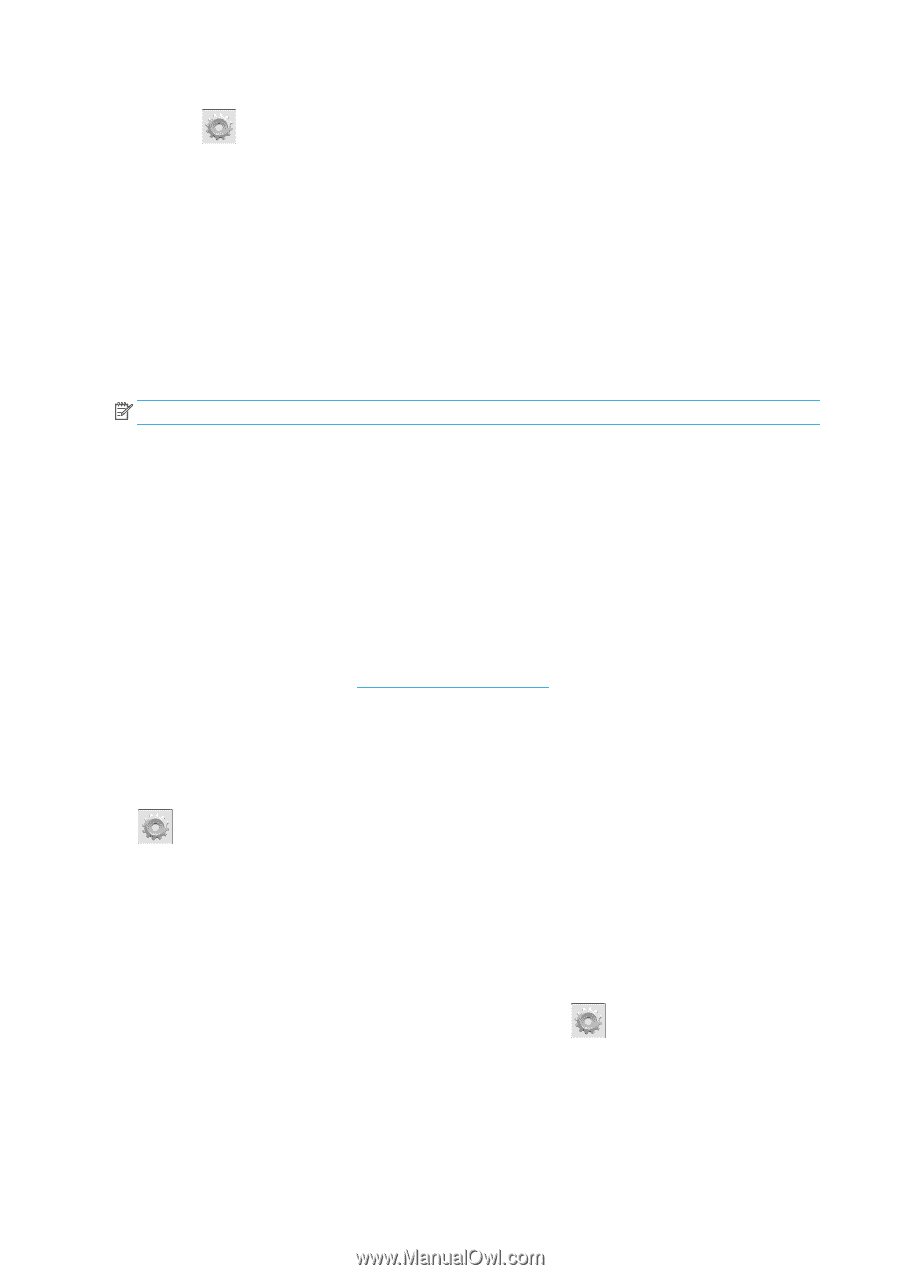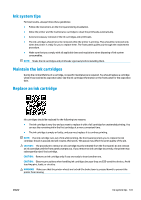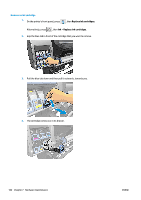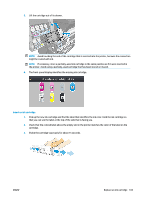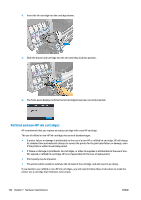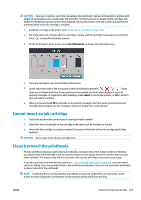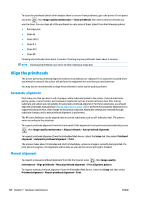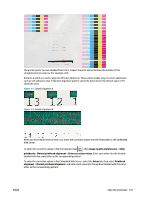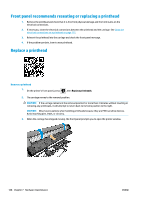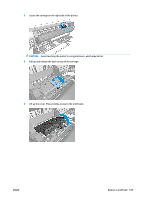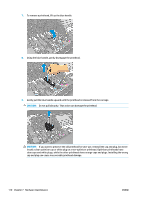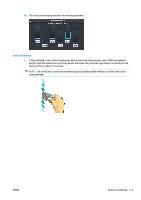HP Latex 110 Users Guide - Page 112
Align the printheads, Automatic alignment, Manual alignment
 |
View all HP Latex 110 manuals
Add to My Manuals
Save this manual to your list of manuals |
Page 112 highlights
To clean the printheads (which often enables them to recover from problems), go to the printer's front panel and press , then Image-quality maintenance > Clean printheads, then select which printheads you want to clean. You can clean all of the printheads or only some of them. Select from the following options: ● Print test plot ● Clean all ● Clean LM-LC ● Clean K-C ● Clean M-Y ● Clean OP Cleaning all printheads takes about 5 minutes. Cleaning any two printheads takes about 3 minutes. NOTE: Cleaning all printheads uses more ink than cleaning a single pair. Align the printheads The printer performs printhead alignment whenever printheads are replaced. If no substrate is loaded when a printhead is replaced, the printer will perform the alignment the next time you load substrate. You may also be recommended to align the printheads to solve a print-quality problem. Automatic alignment First make sure that you have a roll of opaque, white substrate loaded in the printer. Colored substrates, glossy canvas, coarse textiles, and transparent materials such as translucent bond, clear film, tracing substrate and vellum are not suitable for automatic printhead alignment. For these substrates, you should align the printheads manually (see Manual alignment on page 106) or perform the automatic alignment on a supported substrate first, then change to the special substrate. Alignment settings are retained through substrate changes until a new printhead alignment is performed. The HP Latex Optimizer can be aligned only on certain substrates such as self-adhesive vinyl. The pattern varies according to the substrate. To request printhead alignment from the front panel (if the alignment is not performed automatically), press , then Image-quality maintenance > Align printheads > Auto printhead alignment. To request printhead alignment from the Embedded Web Server, select the Setup tab, then select Printhead alignment > Automatic printhead alignment > Print. The process takes about 10 minutes and starts immediately, unless an image is currently being printed. If a print job is in progress, the alignment will be done as soon as the current print job is finished. Manual alignment To request a manual printhead alignment from the front panel, press , then Image-quality maintenance > Align printheads > Manual printhead alignment > Print alignment pattern. To request manual printhead alignment from the Embedded Web Server, select the Setup tab, then select Printhead alignment > Manual printhead alignment > Print. 106 Chapter 7 Hardware maintenance ENWW