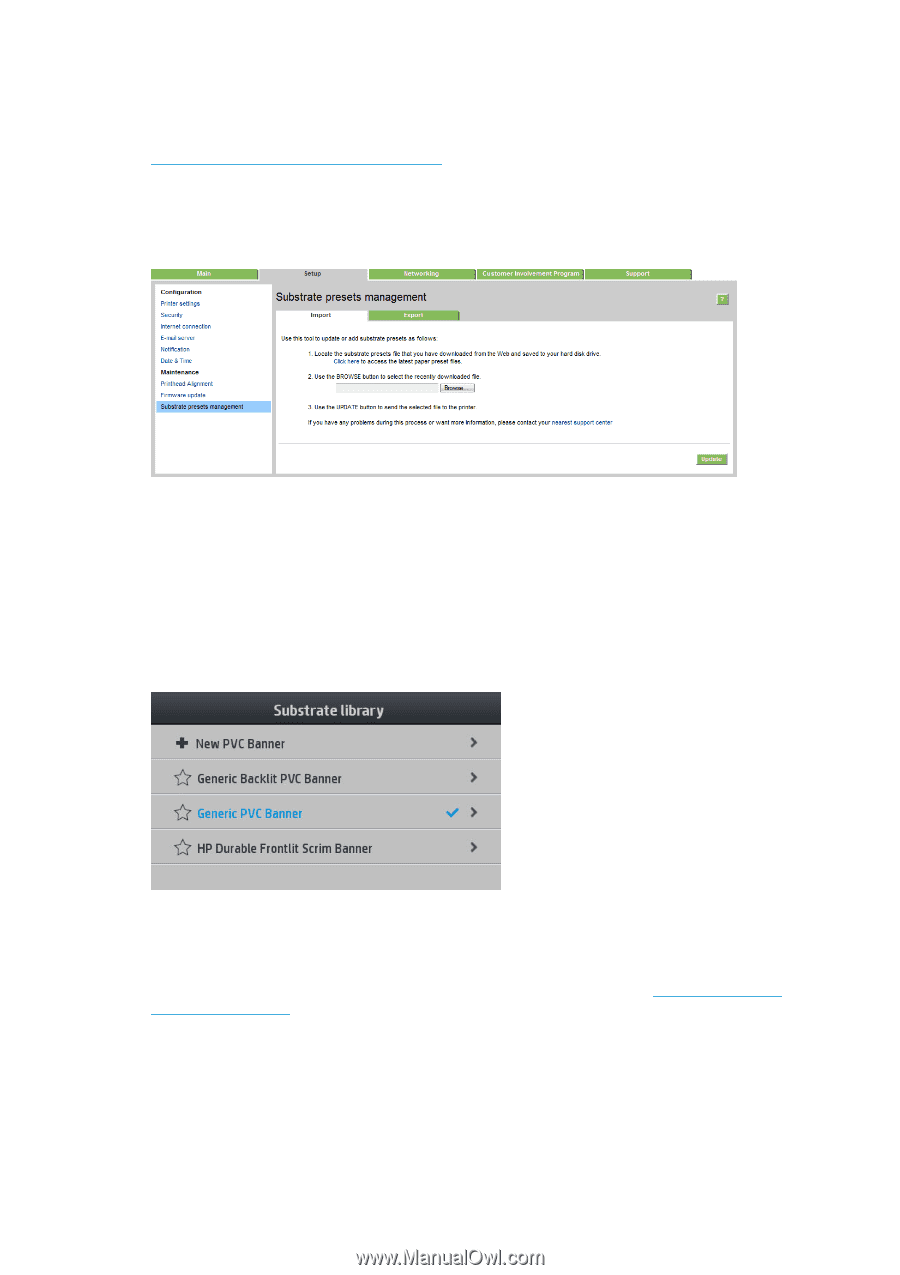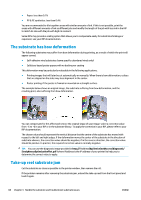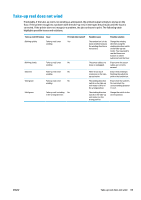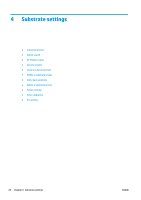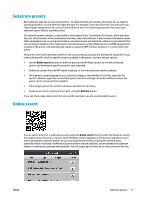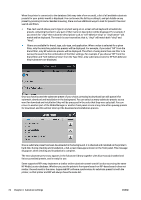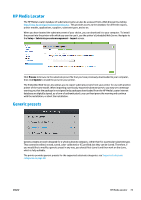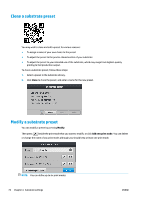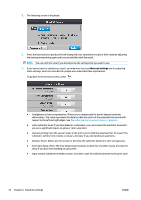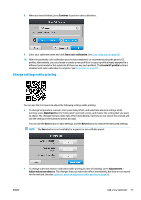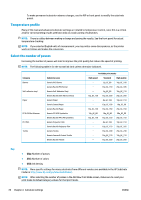HP Latex 110 Users Guide - Page 79
HP Media Locator, Generic presets
 |
View all HP Latex 110 manuals
Add to My Manuals
Save this manual to your list of manuals |
Page 79 highlights
HP Media Locator The HP Media Locator database of substrate presets can also be accessed from a Web browser by visiting http://www.hp.com/go/mediasolutionslocator. This provides access to the database for different regions, printer models, applications, suppliers, substrate types, and so on. When you have located the substrate preset of your choice, you can download it to your computer. To install the preset into the printer with which you want to use it, use the printer's Embedded Web Server. Navigate to the Setup > Substrate presets management > Import screen. Click Browse to browse to the substrate preset file that you have previously downloaded to your computer, then click Update to install the preset in your printer. The Embedded Web Server also allows you to export substrate presets from your printer for use with another printer of the same model. When importing a previously exported substrate preset, you may see a message warning you that the package is not signed (only packages downloaded from the HP Media Locator internet database are digitally signed, as a form of authentication); you can then ignore the warning and continue with the installation, or abort the installation. Generic presets Generic presets are each designed for a whole substrate category, rather than for a particular substrate type. They cannot be edited, erased, saved, color-calibrated or ICC profiled; but they can be cloned. Therefore, if you would like to modify a generic preset in any way, you should first clone it and then work on the clone, which is fully editable. The printer provides generic presets for the supported substrate categories: see Supported substrate categories on page 38. ENWW HP Media Locator 73