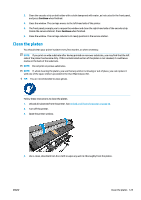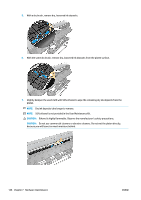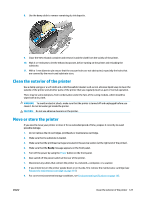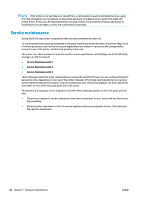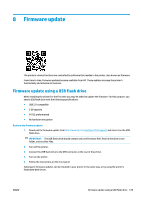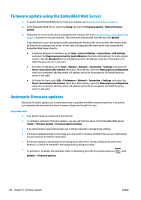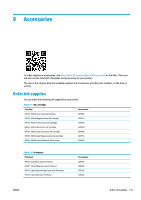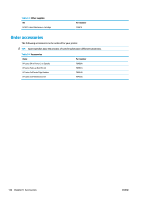HP Latex 110 Users Guide - Page 136
Firmware update using the Embedded Web Server, Automatic firmware updates, LAN Settings
 |
View all HP Latex 110 manuals
Add to My Manuals
Save this manual to your list of manuals |
Page 136 highlights
Firmware update using the Embedded Web Server 1. To access the Embedded Web Server from any computer, see Check printer status on page 21. 2. In the Embedded Web Server, select the Setup tab and then Firmware update > Manual firmware update. 3. Follow the on-screen instructions to download the firmware file from http://www.hp.com/go/latex110/ support/ and store it on your hard disk. Then select the downloaded .fmw file and click Update. If you experience very slow progress while uploading the firmware file to the printer, the reason could be that you are using a proxy server. In that case, try bypassing the proxy server and accessing the Embedded Web Server directly. ● In Internet Explorer for Windows, go to Tools > Internet Options > Connections > LAN Settings, and select the Bypass proxy server for local addresses check box. Alternatively, for more precise control, click the Advanced button and add the printer's IP address to the list of exceptions, for which the proxy server is not used. ● In Firefox for Windows, go to Tools > Options > Network > Connection > Settings, and select the Direct connection to the Internet check box. Alternatively, when the Manual proxy configuration check box is selected, add the printer's IP address to the list of exceptions, for which the proxy server is not used. ● In Firefox for Linux, go to Edit > Preferences > Network > Connection > Settings, and select the Direct connection to the Internet check box. Alternatively, when the Manual proxy configuration check box is selected, add the printer's IP address to the list of exceptions, for which the proxy server is not used. Automatic firmware updates Automatic firmware updates are a convenience that is possible with Web-connected printers. Your printer can automatically download the latest firmware release and install it for you. Important notes ● Your printer must be connected to the Internet. ● To configure automatic firmware updates, you can use the front panel or the Embedded Web Server (Setup > Firmware update > Firmware update settings). ● If an administrator password has been set, it will be required to change these settings. ● A firmware update package can be large; you may want to consider whether there are any implications for your network or Internet connection. ● A firmware update is downloaded in the background: the printer can be printing at the same time. However, it cannot be installed in the background: printing must stop. ● To activate or to disable the automatic check or download, go to the front panel and press , then Updates > Firmware updates. 130 Chapter 8 Firmware update ENWW