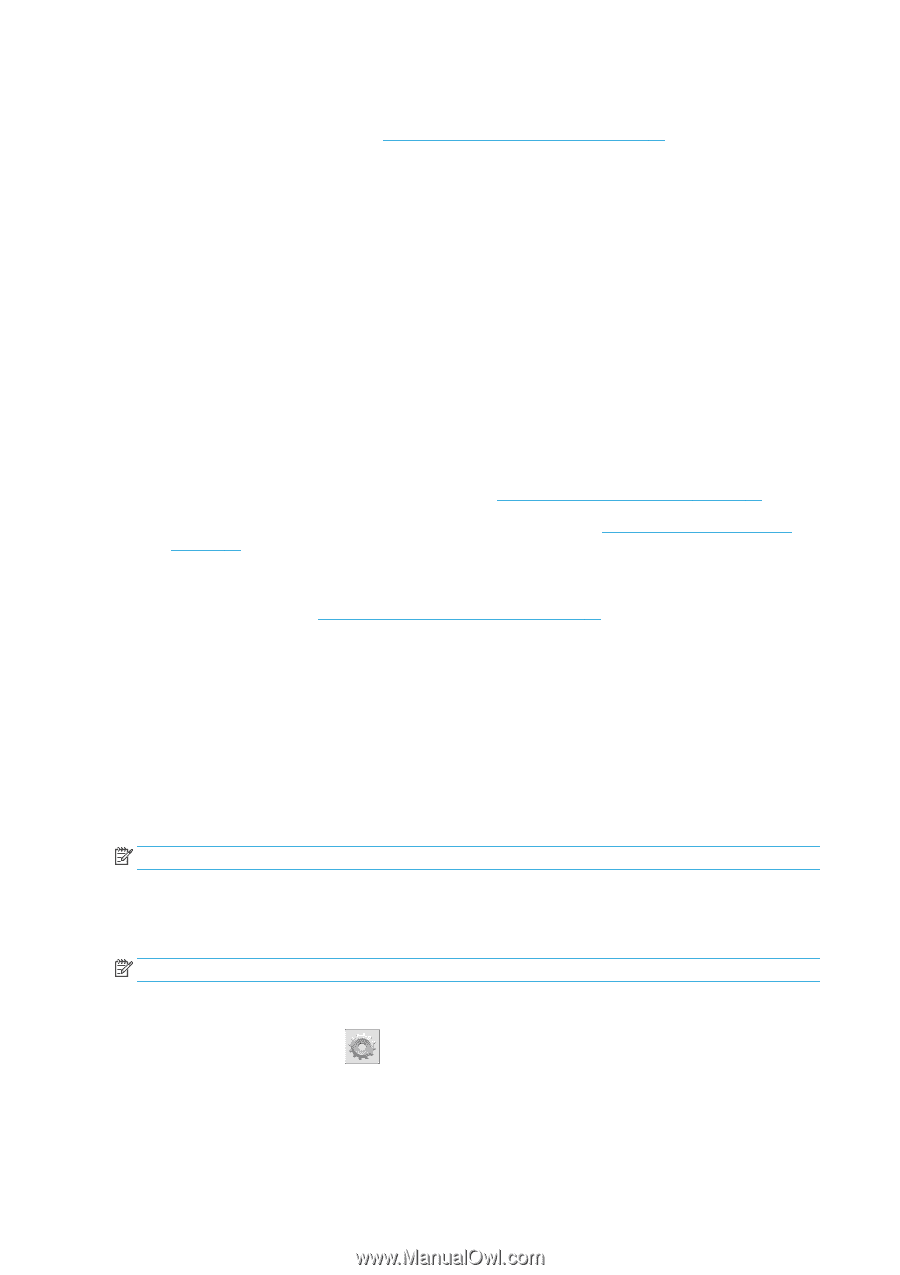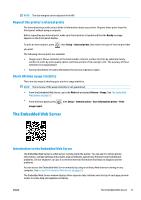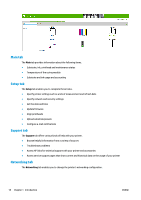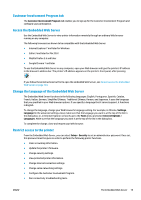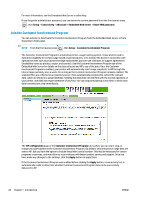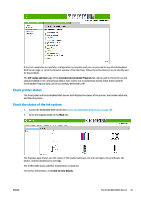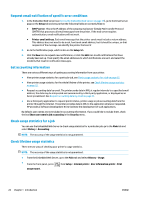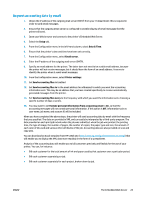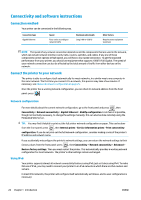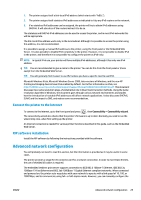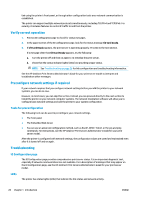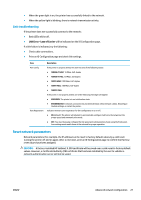HP Latex 110 Users Guide - Page 28
Request email notification of specific error conditions, Get accounting information
 |
View all HP Latex 110 manuals
Add to My Manuals
Save this manual to your list of manuals |
Page 28 highlights
Request email notification of specific error conditions 1. In the Embedded Web Server (see Access the Embedded Web Server on page 19), go to the Email Server page on the Setup tab and ensure that the following fields are correctly filled in: ● SMTP server. This is the IP address of the outgoing mail server (Simple Mail Transfer Protocol [SMTP]) that processes all email messages from the printer. If the mail server requires authentication, email notifications will not work. ● Printer email address. Each email message that the printer sends must include a return address. This address does not need to be a real, functional email address, but it should be unique, so that recipients of the message can identify the printer that sent it 2. Go to the Notification page, which is also on the Setup tab. 3. Click the New icon to request new notifications, or click the Edit icon to edit notifications that have already been set up. Then specify the email addresses to which notifications are sent, and select the incidents that result in notification messages. Get accounting information There are various different ways of getting accounting information from your printer. ● View printer usage statistics for a particular job, see Check usage statistics for a job on page 22. ● View printer usage statistics for the whole lifetime of the printer, see Check lifetime usage statistics on page 22. ● Request accounting data by email. The printer sends data in XML at regular intervals to a specified email address; the data may be interpreted and summarized by a third-party application, or displayed as an Excel spreadsheet. See Request accounting data by email on page 23. ● Use a third-party application to request printer status, printer usage or job accounting data from the printer through the Internet. The printer provides data in XML to the application whenever requested. HP provides a Software Development Kit to facilitate the development of such applications. By default, user names are not included in accounting information. If you would like to include them, check the box Show user name in job accounting in the Security menu. Check usage statistics for a job You can use the Embedded Web Server to check usage statistics for a particular job: go to the Main tab and select History > Accounting. NOTE: The accuracy of the usage statistics is not guaranteed. Check lifetime usage statistics There are two ways of checking your printer's usage statistics. NOTE: The accuracy of the usage statistics is not guaranteed. ● From the Embedded Web Server, go to the Main tab and select History > Usage. ● From the front panel, press , then Setup > Internal prints > User information prints > Print usage report. 22 Chapter 1 Introduction ENWW