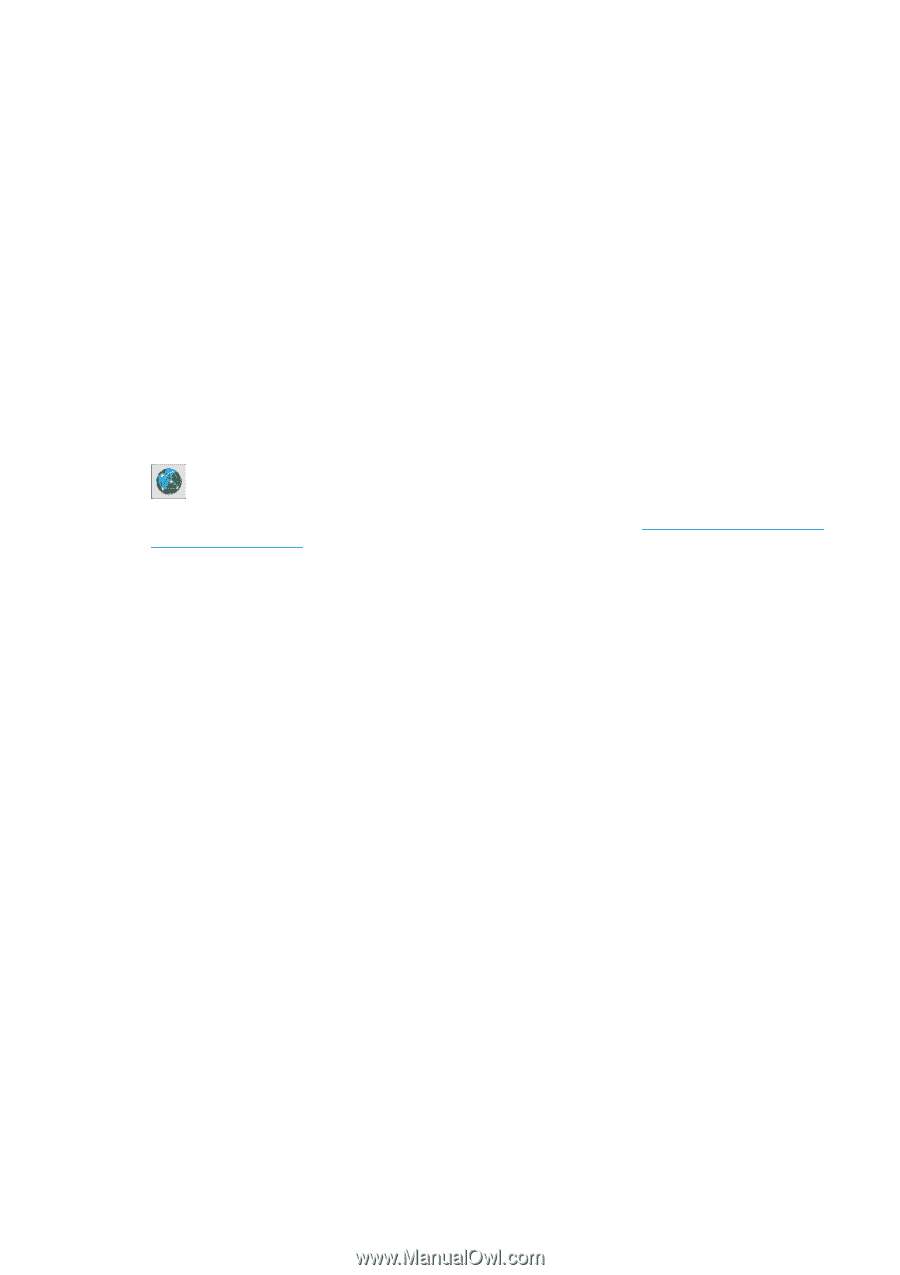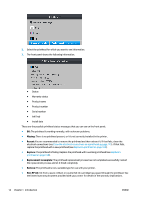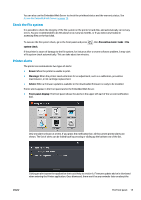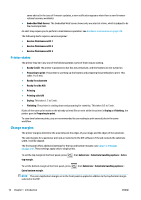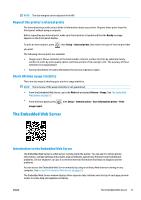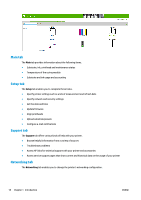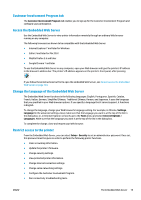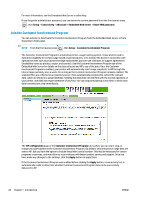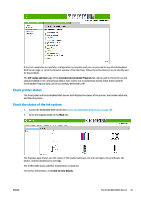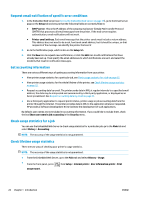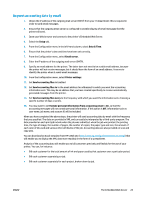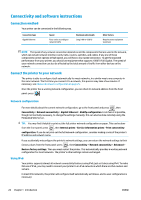HP Latex 110 Users Guide - Page 25
Customer Involvement Program tab, Access the Embedded Web Server
 |
View all HP Latex 110 manuals
Add to My Manuals
Save this manual to your list of manuals |
Page 25 highlights
Customer Involvement Program tab The Customer Involvement Program tab enables you to sign up for the Customer Involvement Program and configure your participation. Access the Embedded Web Server Use the Embedded Web Server to view printer information remotely through an ordinary Web browser running on any computer. The following browsers are known to be compatible with the Embedded Web Server: ● Internet Explorer 7 and later for Windows ● Safari 3 and later for Mac OS X ● Mozilla Firefox 3.6 and later ● Google Chrome 7 and later To use the Embedded Web Server on any computer, open your Web browser and type the printer's IP address in the browser's address bar. The printer's IP address appears on the printer's front panel, after pressing . If you follow these instructions but fail to open the Embedded Web Server, see Cannot access the Embedded Web Server on page 134. Change the language of the Embedded Web Server The Embedded Web Server functions in the following languages: English, Portuguese, Spanish, Catalan, French, Italian, German, Simplified Chinese, Traditional Chinese, Korean, and Japanese. It uses the language that you specified in your Web browser options. If you specify a language that it cannot support, it functions in English. To change the language, change your Web browser's language setting. For example, in Chrome, Settings, Language (in the advanced settings view), make sure that the language you want is at the top of the list in the dialog box; or, in Internet Explorer version 8, go to the Tools menu and select Internet Options > Languages. Make sure that the language you want is at the top of the list in the dialog box. To complete the change, close and reopen your Web browser. Restrict access to the printer From the Embedded Web Server, you can select Setup > Security to set an administrator password. Once set, this password must be given in order to perform the following printer functions. ● Clear accounting information. ● Update the printer's firmware. ● Change security settings. ● View protected printer information. ● Change Internet connection settings. ● Change some networking settings. ● Configure the Customer Involvement Program. ● Run connectivity troubleshooting tests. ENWW The Embedded Web Server 19