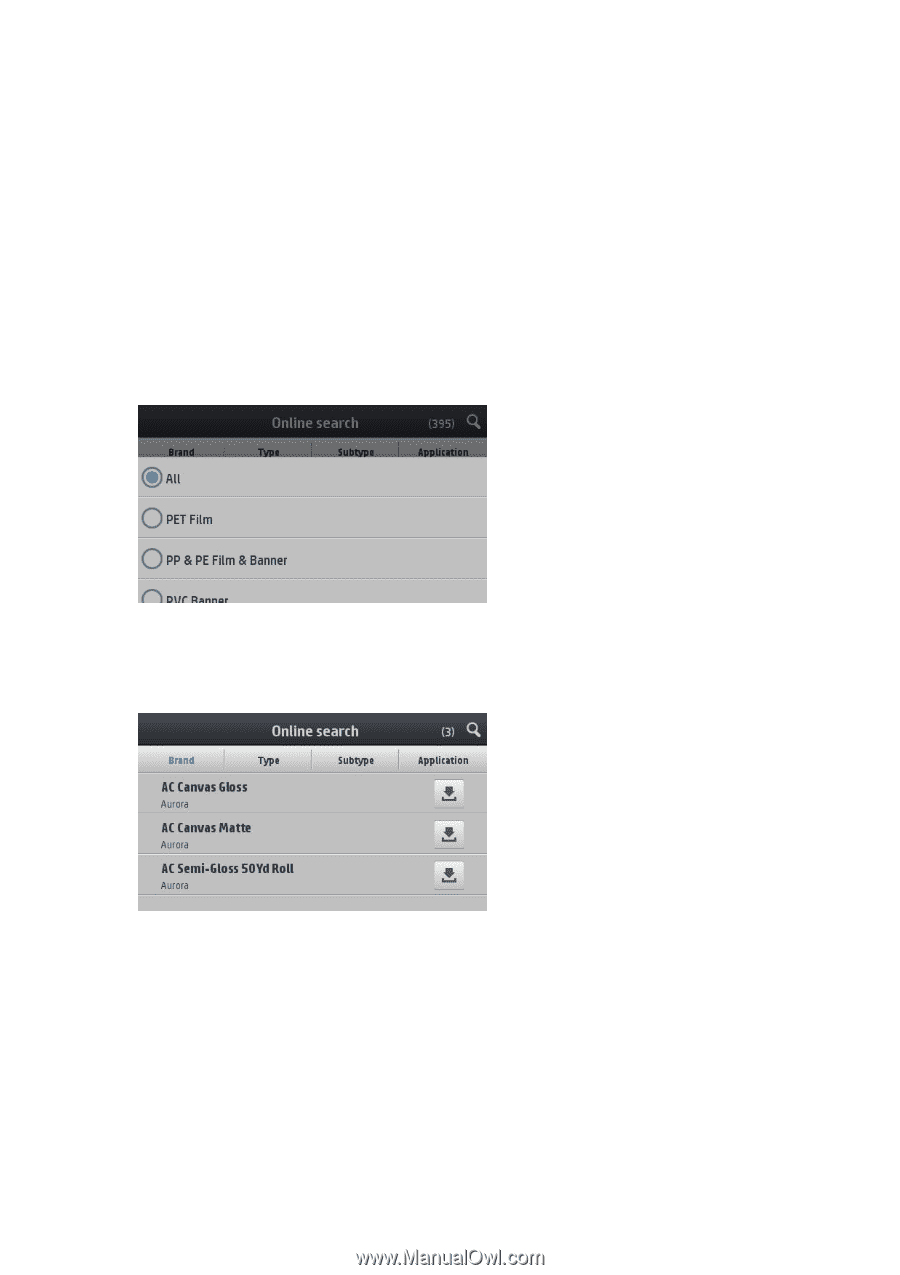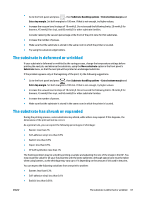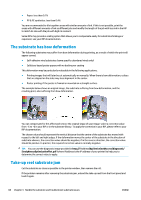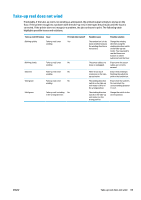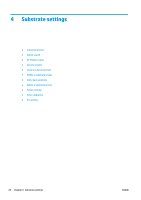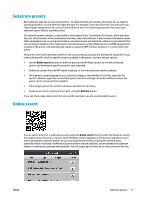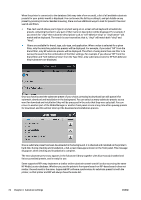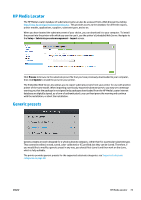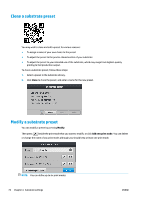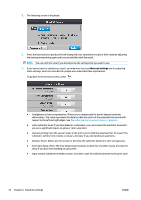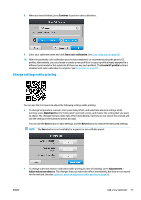HP Latex 110 Users Guide - Page 78
Once a substrate preset has been downloaded in the background
 |
View all HP Latex 110 manuals
Add to My Manuals
Save this manual to your list of manuals |
Page 78 highlights
When the printer is connected to the database (this may take a few seconds), a list of all available substrate presets for your printer model is displayed. You can browse the list by scrolling it, and get details on any preset by pressing its name. Besides browsing, there are two additional ways to look for presets: free-text search and filters. ● Free-text search allows you to type in any text using an on-screen virtual keyboard; all substrate presets containing that text in any part of their name or description will be displayed. For example, if you search for "vinyl" then substrate descriptions such as "self-adhesive vinyl" or "vinyl banner" will match and be displayed. The search is case-insensitive; that is, "vinyl" will match both "vinyl" and "Vinyl". ● Filters are available for brand, type, sub-type, and application. When a value is selected for a given filter, only the matching substrate presets will be displayed. For example, if you select "HP" from the brand filter, only HP substrate presets will be displayed. The effect of using more than one filter is to narrow the search to the combination of the filter settings. For example, if you choose "HP" from the brand filter and "Self-Adhesive Vinyl" from the Type filter, only substrate presets for HP Self-Adhesive Vinyl substrates are displayed. Once you have located the substrate preset of your choice, pressing its download icon will queue it for automatic download and installation in the background. You can select as many substrate presets as you want for download and installation (they will be processed in the order that they were selected). You can return to another part of the Media Manager or another front panel screen at any time after queuing presets for download, and this will not interrupt the download and installation process. Once a substrate preset has been downloaded in the background, it is checked and installed on the printer's hard disk. During checking and installation, a full-screen message is shown on the front panel. This message disappears when checking and installation is complete. The new substrate preset now appears in the Substrate Library together with all previously installed and factory-provided presets, and is ready for use. Some supported RIPs may implement a similar online substrate-preset search function accessing the same HP Media Locator database. Whether you use the printer's front panel search or RIP-based search does not matter: the end result is the same. Supported RIP software synchronizes its substrate preset list with the printer, so that printer and RIP will always have the same list. 72 Chapter 4 Substrate settings ENWW