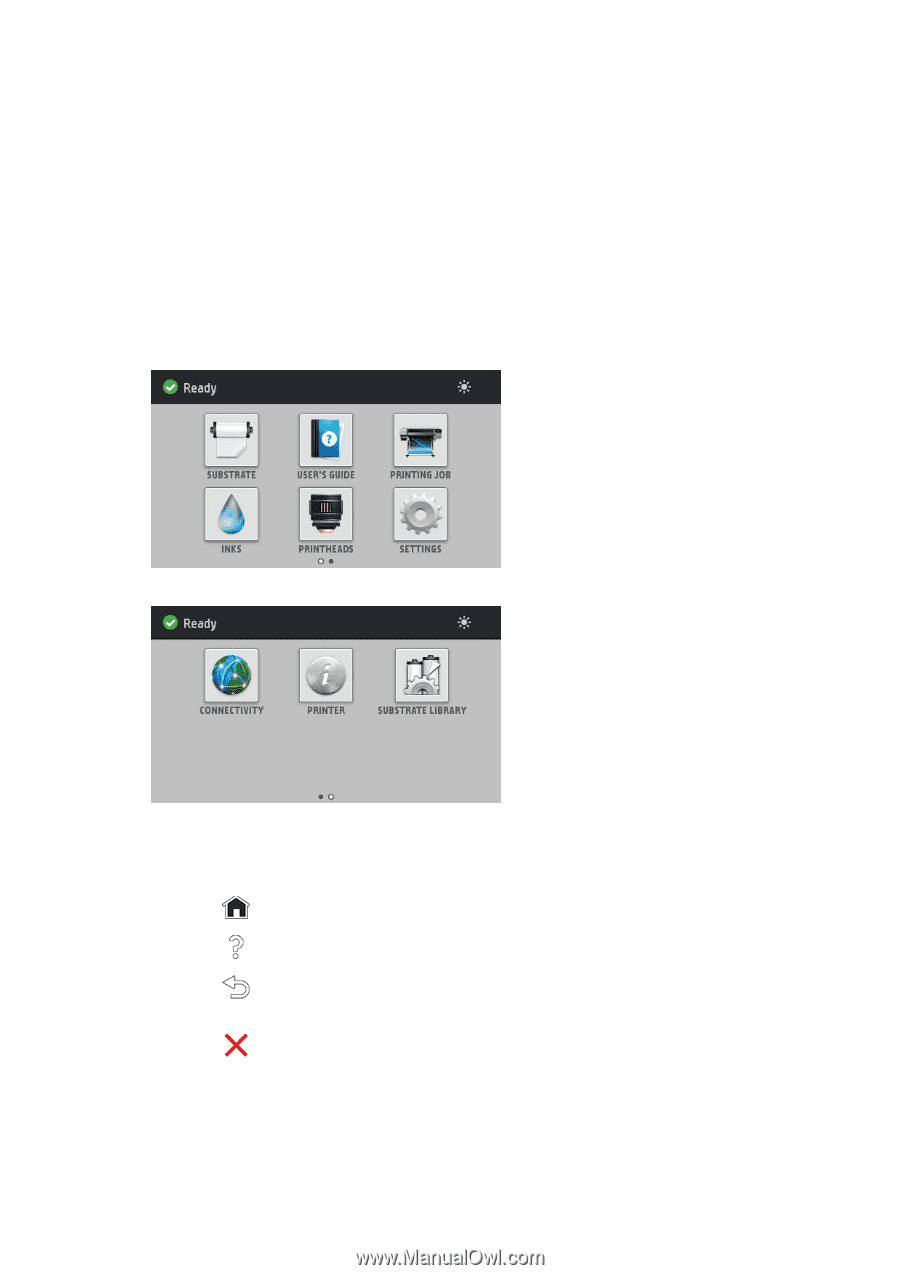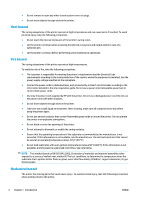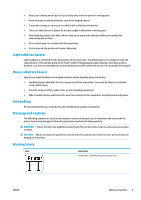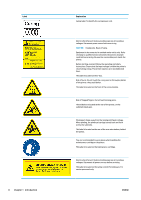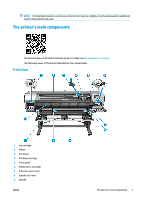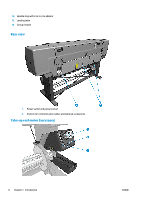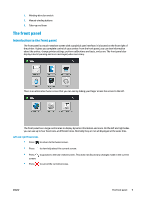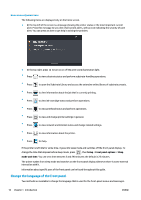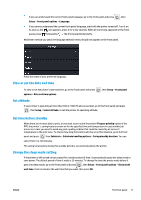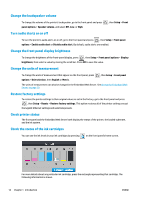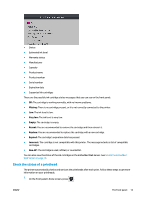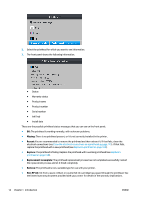HP Latex 110 Users Guide - Page 15
The front panel, Introduction to the front panel
 |
View all HP Latex 110 manuals
Add to My Manuals
Save this manual to your list of manuals |
Page 15 highlights
1. Winding-direction switch 2. Manual winding buttons 3. Take-up reel lever The front panel Introduction to the front panel The front panel is a touch-sensitive screen with a graphical user interface; it is located on the front right of the printer. It gives you complete control of your printer: from the front panel, you can view information about the printer, change printer settings, perform calibrations and tests, and so on. The front panel also displays alerts (warning and error messages) when necessary. There is an alternative home screen that you can see by sliding your finger across the screen to the left. The front panel has a large central area to display dynamic information and icons. On the left and right sides you can see up to four fixed icons at different times. Normally they are not all displayed at the same time. Left and right fixed icons ● Press to return to the home screen. ● Press to view help about the current screen. ● Press to go back to the last-visited screen. This does not discard any changes made in the current screen. ● Press to cancel the current process. ENWW The front panel 9