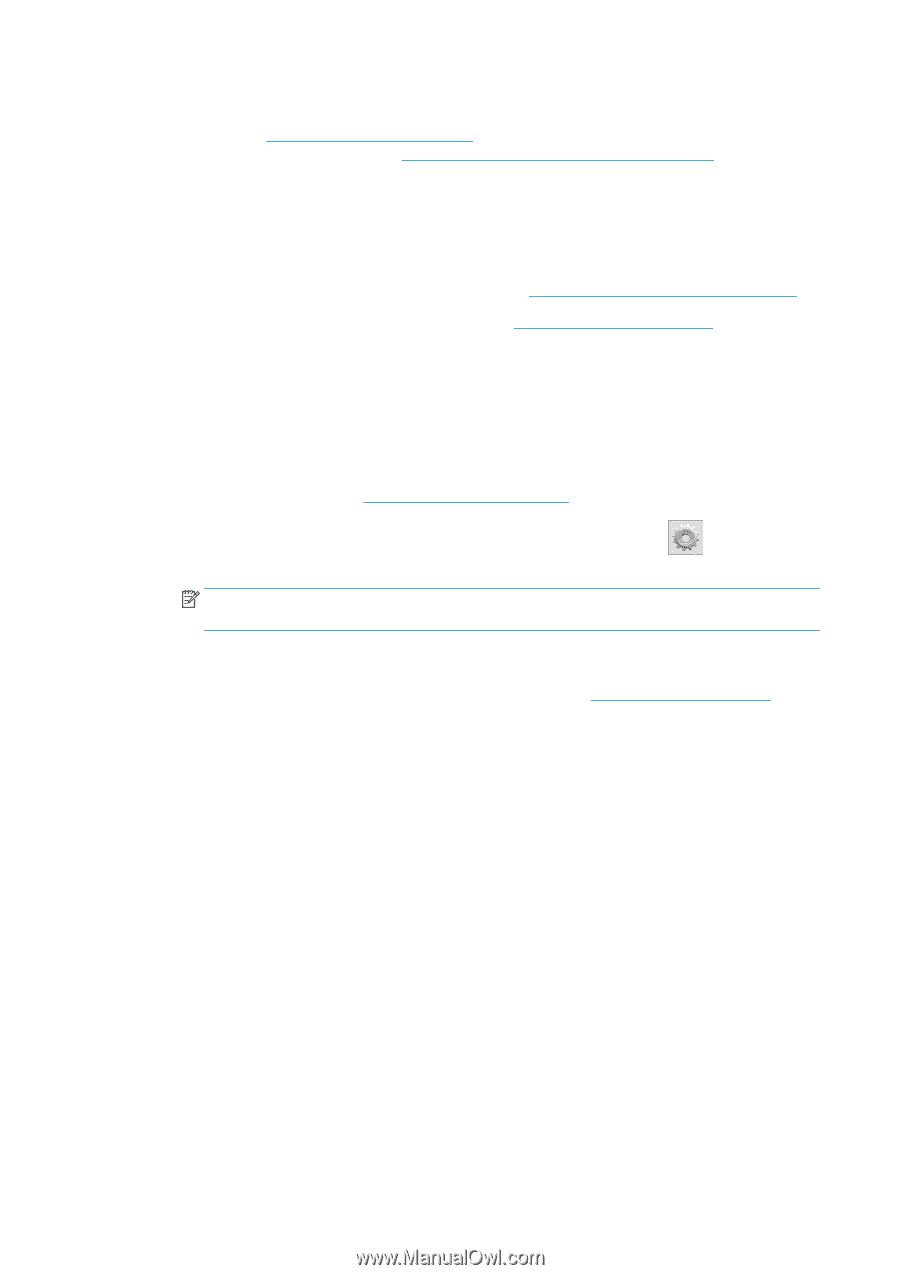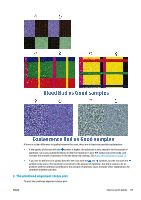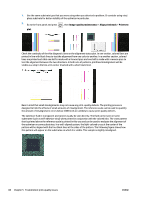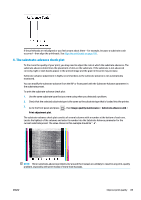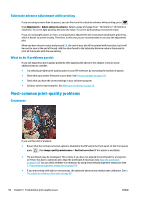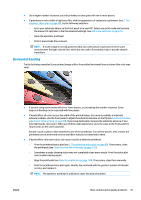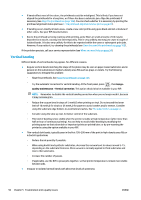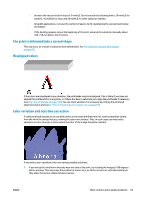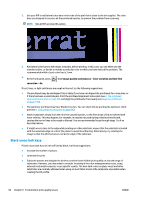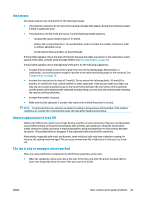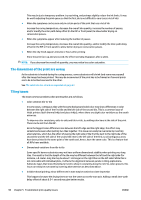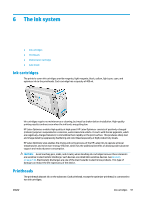HP Latex 110 Users Guide - Page 98
Vertical banding, Image, quality maintenance, Vertical correction
 |
View all HP Latex 110 manuals
Add to My Manuals
Save this manual to your list of manuals |
Page 98 highlights
● If bands affect most of the colors, the printheads could be misaligned. This is likely if you have not aligned the printheads for a long time, or if there has been a substrate jam. Align the printheads if necessary (see Align the printheads on page 106). You can check whether it is necessary by printing the printhead alignment status plot (see 3. The printhead alignment status plot on page 87). ● If banding occurs mostly in black areas, create a new color profile using pure black and not a mixture of other colors. See your RIP documentation. ● Due to the printhead servicing routines while printing, some fibers or small amounts of ink may be deposited on a nozzle, causing it to fail temporarily. This is very unlikely and may just cause a couple of isolated bands. It is also very unlikely for this to be repeated within the same or subsequent print jobs. However, if you notice it, try cleaning the printheads (see Clean (recover) the printheads on page 105). If the problem persists, call your service representative (see When you need help on page 34). Vertical banding Different kinds of vertical bands may appear, for different reasons. ● Regular vertical bands matching the shape of the platen may be seen on paper-based substrates and in general on thin substrates in medium-density area fills such as grays or violets. Try the following suggestions to mitigate this problem: ◦ Align the printheads. See Align the printheads on page 106. ◦ Try the automatic correction for vertical banding. At the front panel, press , then Image- quality maintenance > Vertical correction. This option should also be available in your RIP. NOTE: Remember to disable the vertical banding correction when you no longer need it, because it may increase grain. ◦ Reduce the vacuum level in steps of 5 mmH2O when printing on vinyl. Do not exceed the lower limit of 10 mmH2O for vinyls or 25 mmH2O for papers to avoid crashes and/or smears. Consider using the substrate edge holders to avoid lateral crashes. See The edge holders on page 51. ◦ Consider using the take-up reel, for better control of the substrate. ◦ This kind of banding is less visible when the printer is stable at high temperature (after more than half an hour of continuous printing). You can help to avoid visible banding by modifying the printing queue so that vulnerable or important prints are printed later; or by pre-warming the printer by using the option available in your RIP. ● Thin vertical dark bands, typically seen in the first 150-200 mm of the print in high-density area fills or in backlit applications ◦ Reduce the ink quantity if possible. ◦ When using backlit and synthetic substrates, decrease the vacuum level to values around 5-15, depending on the substrate thickness. More vacuum is normally applied to thick substrates and less to thin substrates. ◦ Increase the number of passes. ◦ If applicable, use the RIP to group jobs together, so that printer temperatures remain more stable between jobs. ● Irregular or isolated vertical bands with abnormal levels of graininess 92 Chapter 5 Troubleshoot print-quality issues ENWW