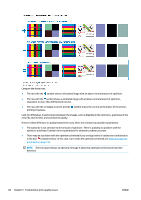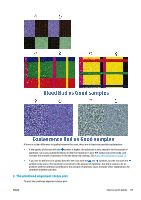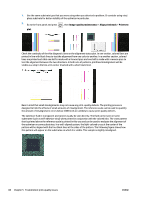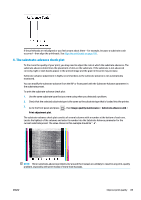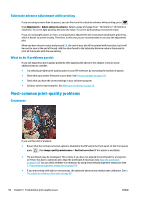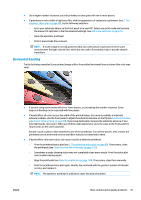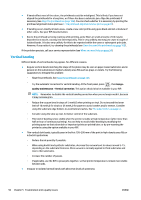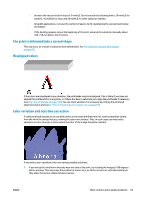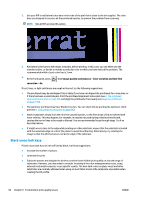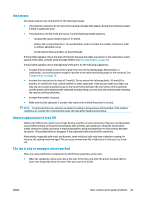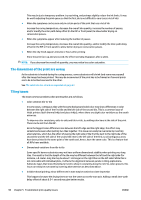HP Latex 110 Users Guide - Page 97
Horizontal banding, Print the printhead status plot see
 |
View all HP Latex 110 manuals
Add to My Manuals
Save this manual to your list of manuals |
Page 97 highlights
● Use a higher number of passes: you will probably see less grain with ten or more passes. ● If graininess is more visible in light area fills, with the appearance of coalescence graininess (see 2. The optimizer check plot on page 85), try the following solutions: ◦ Go to your substrate library on the front panel or in your RIP. Select your print mode and increase the amount of optimizer in the the advanced settings. See Add a new substrate on page 75. ◦ Clean the optimizer printhead. ◦ Print in Economode (four colours). NOTE: A small change in overall graininess (but not coalescence) may be perceived in some areas because the light-colored inks, which are not used in Economode, help to provide smooth transitions. Horizontal banding Try the following remedies if your printed image suffers from added horizontal lines as shown (the color may vary). ● If you are using a print mode with six or fewer passes, try increasing the number of passes. Some degree of banding can be expected with few passes. ● If bands affect all colors across the width of the printed image, the cause is probably a substrate advance problem. Use the front panel to adjust the substrate advance on the fly (see Substrate advance adjustment while printing on page 90). If you have dark bands, increase the substrate advance; if you have light bands, decrease it. When you find the right adjustment, store the value in the front panel for future prints on the same substrate. Another cause could be a fiber attached to one of the printheads. Turn off the printer, then remove the printheads one at a time and remove any fibers that you see attached to them. ● If bands affect only some colors, the cause could be a defective printhead. ◦ Print the printhead status plot (see 1. The printhead status plot on page 85). If necessary, clean the printheads (see Clean (recover) the printheads on page 105). ◦ Sometimes a single cleaning action may not completely clean every nozzle. Print the status plot and consider cleaning again. ◦ Align the printheads (see Align the printheads on page 106). If necessary, align them manually. ◦ Print the printhead status plot again. Identify the printhead with the greatest number of blocked nozzles, and replace it. NOTE: The optimizer printhead is unlikely to cause this kind of problem. ENWW Most-common print-quality problems 91