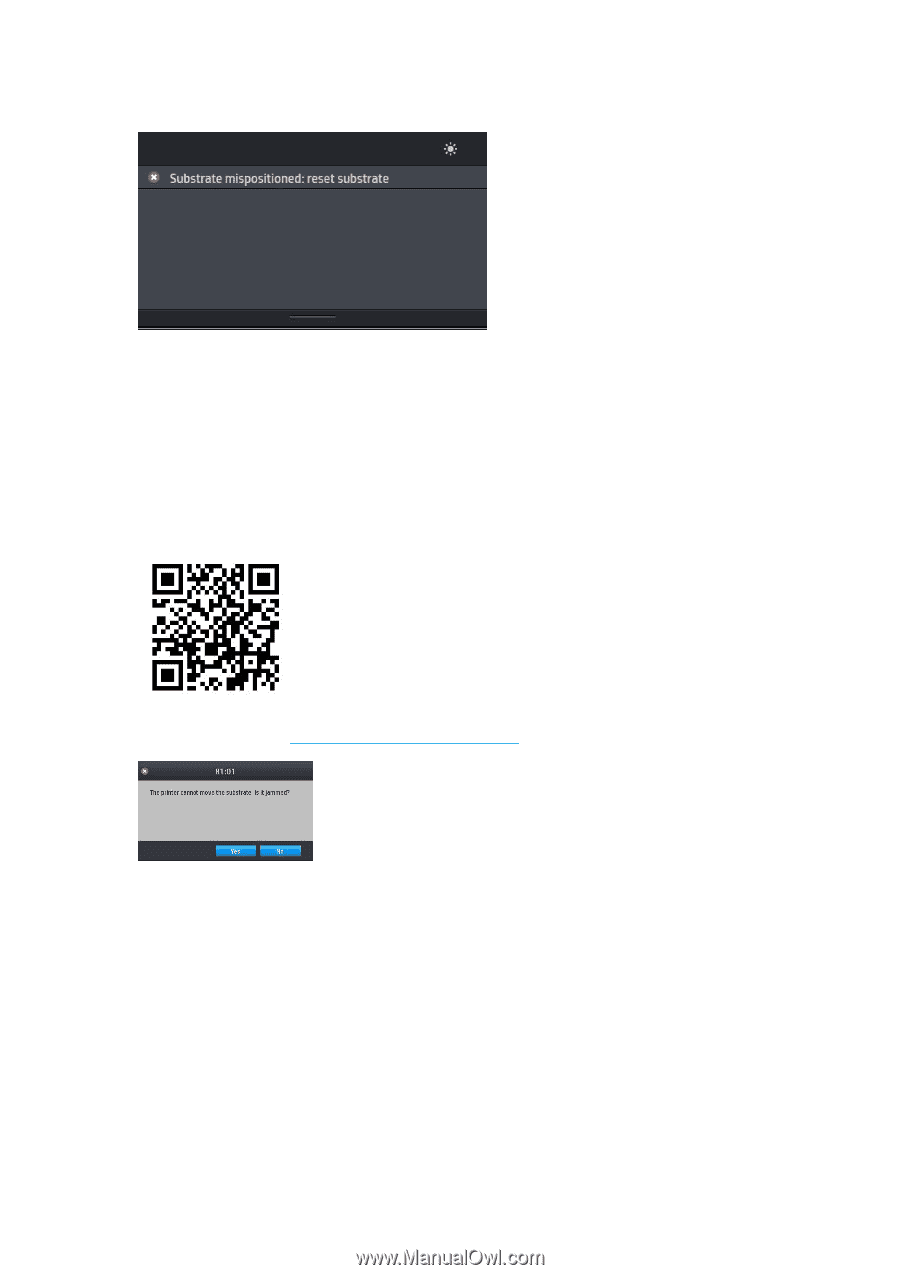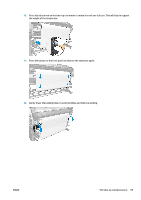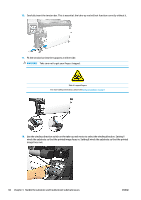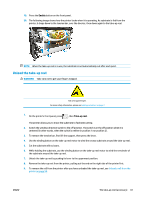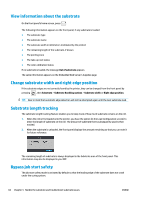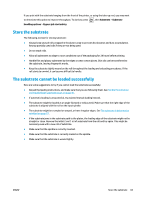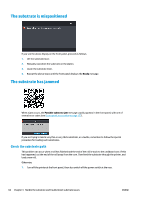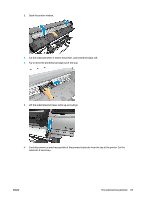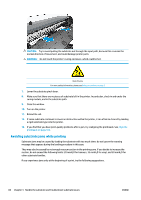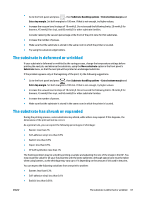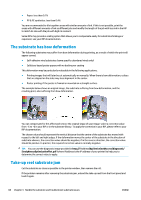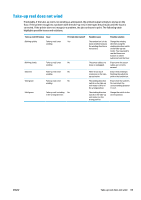HP Latex 110 Users Guide - Page 70
The substrate is mispositioned, The substrate has jammed, Check the substrate path
 |
View all HP Latex 110 manuals
Add to My Manuals
Save this manual to your list of manuals |
Page 70 highlights
The substrate is mispositioned If you see the above display on the front panel, proceed as follows. 1. Lift the substrate lever. 2. Manually reposition the substrate on the platen. 3. Lower the substrate lever. 4. Repeat the above steps until the front panel displays the Ready message. The substrate has jammed When a jam occurs, the Possible substrate jam message usually appears in the front panel, with one of several error codes (see Front-panel error codes on page 137). If you are trying to load a very thin or very thick substrate, or a textile, remember to follow the special procedure for loading such substrates.. Check the substrate path This problem can occur when a roll has finished and the end of the roll is stuck to the cardboard core. If this has happened, cut the end of the roll away from the core. Then feed the substrate through the printer, and load a new roll. Otherwise: 1. Turn off the printer at the front panel, then also switch off the power switch at the rear. 64 Chapter 3 Handle the substrate and troubleshoot substrate issues ENWW