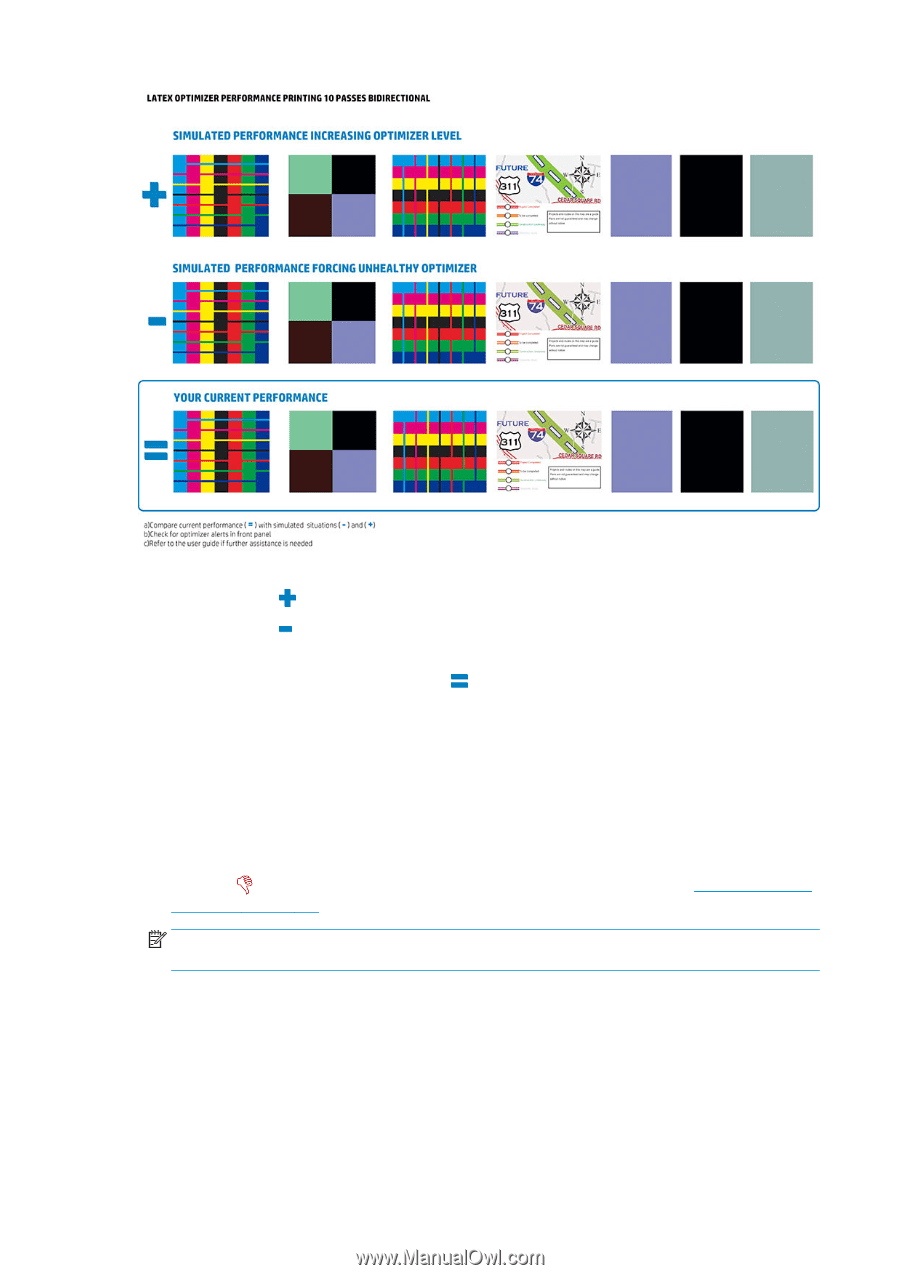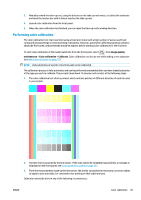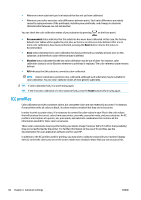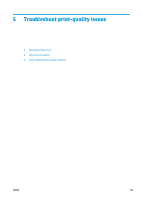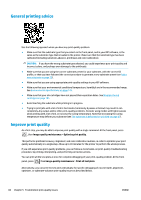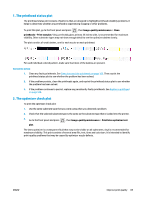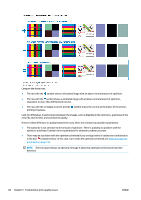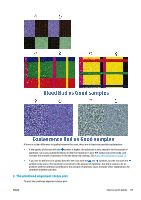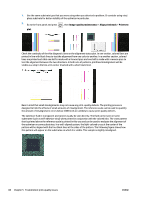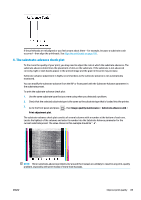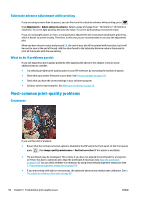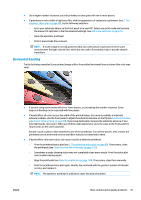HP Latex 110 Users Guide - Page 92
Compare the three rows.
 |
View all HP Latex 110 manuals
Add to My Manuals
Save this manual to your list of manuals |
Page 92 highlights
Compare the three rows. ● The row with the symbol shows a simulated image with an above-normal amount of optimizer. ● The row with the symbol shows a simulated image with a below-normal amount of optimizer, equivalent to more than 200 blocked nozzles. ● The row with the rectangle around it and the symbol shows the current performance of the printer, printing 10 passes. Look for differences in performance between the images, such as bleeding in the color bars, graininess in the area fills, blurred text, and overall print quality. If there is little difference in quality between the rows, there are at least two possible explanations: ● The substrate is not sensitive to the amount of optimizer. There is probably no problem with the optimizer printhead. Consider other explanations for whatever problem you have. ● There may be a problem with the optimizer printhead if you see high levels of coalescence and bleed as in the bad examples below. In this case, try to clean the optimizer printhead; see Clean (recover) the printheads on page 105. NOTE: The front panel shows an advisory message if abnormal optimizer performance has been detected. 86 Chapter 5 Troubleshoot print-quality issues ENWW